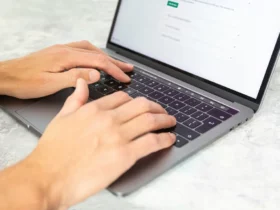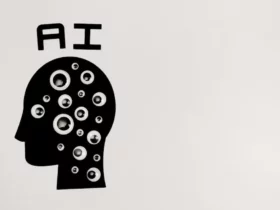Microsoft Word is one of the most commonly used programs, whether you’re writing a school paper or creating a document for work. While it may seem like a relatively simple program, there are actually quite a few tips and tricks that can make your life a lot easier. In this blog post, we’ll explore four of the best tips and tricks for Microsoft Word. From creating custom tabs to using the navigation pane, you’ll be a master of the program in no time.
Use Styles and Formatting
If you want to be more proficient in Microsoft Word, you need to know how to use styles and formatting. Styles and formatting can make your documents look more professional and polished, and they can also help you organize your thoughts and information.
Use the different styles to format your document. There are many different styles available in Microsoft Word, so experiment with them to find the ones that work best for you. Pay attention to the details. Small changes in formatting, like changing the font size or spacing, can make a big difference in how your document looks. Figure out stuff like how to fix hyperlinks in word, or how to change the default font in word. Use templates. Templates can give you a head start on creating a well-formatted document. You can find templates online or in Microsoft Word itself. Don’t be afraid to experiment with different styles and formats until you find something that works for you.
Create and Use Templates
Another important part of becoming a pro in Microsoft Word is learning how to create and use templates. Templates can save you a lot of time and effort when creating documents, and they can help ensure that your documents have a consistent look and feel.
To create a template, simply open a new document in Microsoft Word and then add the content and formatting that you want to include in your template. Once you’re happy with your template, go to File > Save As and choose the “Word Template” file type. Give your template a name and then click Save.
Now that you have created your template, using it is easy. Whenever you need to create a new document based on your template, simply go to File > New > Choose Your Own > select your template from the list of available templates. Now all you need to do is add your own content to the document – everything else will already be in place!
Take Advantage of Keyboard Shortcuts
If you want to become a master of Microsoft Word, one of the best things you can do is take advantage of keyboard shortcuts. By using keyboard shortcuts, you can save yourself a lot of time and effort when working with Word documents.
There are a number of different keyboard shortcuts that you can use in Microsoft Word. Some of the most commonly used shortcuts include:
Ctrl+C – This shortcut copies the selected text or object.
Ctrl+V – This shortcut pastes the text or object that is currently copied.
Ctrl+X – This shortcut cuts the selected text or object.
Ctrl+B – This shortcut makes the selected text bold.
Ctrl+I – This shortcut makes the selected text italicized.
Ctrl+U – This shortcut makes the selected text underlined.
By taking advantage of these and other keyboard shortcuts, you can greatly speed up your work in Microsoft Word.
Customize the Quick Access Toolbar
The Quick Access Toolbar (QAT) is a customizable toolbar that provides quick access to your most frequently used commands in Microsoft Word. By default, the QAT includes commands such as Save, Undo, and Redo, but you can customize it to include any commands that you use often.
To customize the QAT:
1. Click the File tab, then click Options.
2. In the Word Options dialog box, click Customize Ribbon.
3. In the Customize Ribbon list, select the Quick Access Toolbar tab.
4. Use the Command list to add or remove commands from the QAT.
5. Use the up and down arrow buttons to rearrange the order of the commands on the QAT.
6. When you’re finished customizing, click OK.
Adding your most frequently used commands to the QAT can save you time and make Word easier to use. Give it a try!
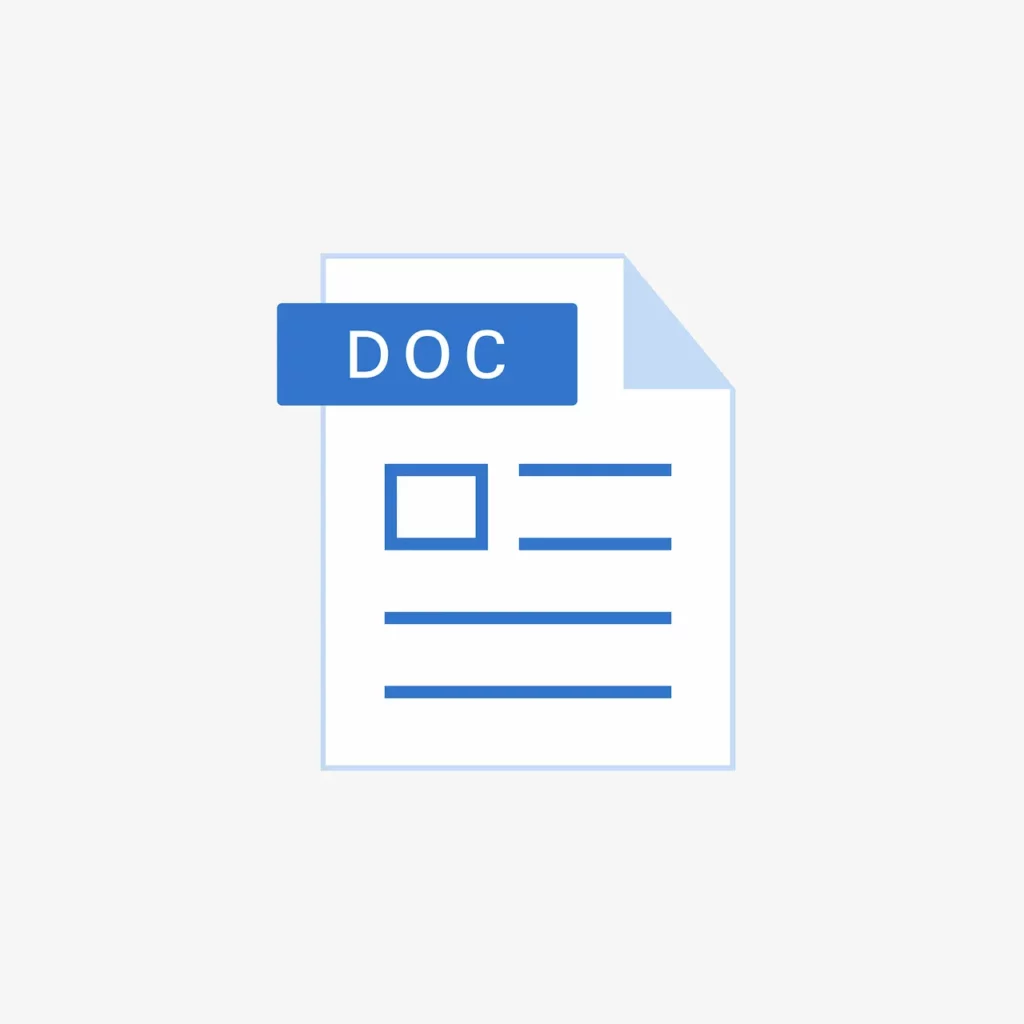
With Microsoft Word, you can create documents of all types with ease. Whether you’re a student writing an essay or a business professional creating a proposal, Word has the tools you need to get the job done. And with these four tips and tricks up your sleeve, you’ll be able to master Microsoft Word in no time.