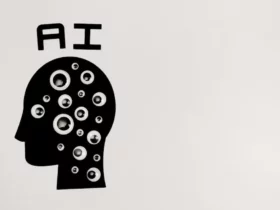If you’re looking for a security camera system that offers local storage without a subscription, Arlo might be the right choice for you. Arlo is a popular brand that offers a range of security cameras with a variety of features, including cloud storage and local storage options. With Arlo, you can store your footage locally without having to pay for a subscription plan.
One of the benefits of using Arlo local storage is that you can save money on subscription fees. With a subscription plan, you can store your footage in the cloud, but this can be costly, especially if you have multiple cameras. By using local storage, you can save your footage directly to a USB device or microSD card, which can be a more affordable option in the long run.
Setting up Arlo local storage is relatively simple, and there are several ways to do it. You can set up local backup storage on an Arlo SmartHub or Base Station, or you can access your local storage through the Arlo Secure App. However, it’s important to note that not all Arlo cameras support local storage, so be sure to check the specifications before making a purchase.
Understanding Arlo’s Local Storage
As an Arlo user, I have found local storage to be a very convenient feature. Local storage allows me to save my recordings without having to pay for a subscription plan. This is a great option for those who want to save money and still have access to their recordings.
Arlo’s local storage feature is available on Arlo Pro and Arlo Secure cameras. It allows you to save your recordings to a USB device that is connected to your Arlo base station. You can also access your recordings from the Arlo app on your mobile device or from your computer.
To set up local storage, you need to connect a USB device to your Arlo base station. The USB device needs to be formatted using the FAT32 file system and should have a maximum storage capacity of 2TB. Once you have connected the USB device, you can set up local backup storage on your Arlo SmartHub or Base Station.
One thing to keep in mind is that local storage is not a replacement for a subscription plan. With a subscription plan, you get access to additional features such as cloud storage, person detection, and activity zones. However, local storage is a great option for those who want to save money and still have access to their recordings.
In conclusion, Arlo’s local storage feature is a great option for those who want to save money on subscription plans. It is available on Arlo Pro and Arlo Secure cameras and allows you to save your recordings to a USB device that is connected to your Arlo base station. While it is not a replacement for a subscription plan, it is a great option for those who want to save money and still have access to their recordings.
Setting up Local Storage on Arlo
If you’re looking to record video without a subscription on your Arlo camera, you can set up local storage on your Arlo base station or SmartHub. This will allow you to store your video recordings locally on a USB device, so you can access them at any time without having to pay for cloud storage.
To set up local storage on your Arlo device, you’ll need a USB device that’s compatible with your Arlo base station or SmartHub. Once you have a compatible USB device, follow these steps:
- Plug the USB device into one of the USB ports on the back of your Arlo base station or SmartHub.
- Launch the Arlo Secure App or log in to your Arlo account at my.arlo.com.
- Tap or click Settings > My Devices.
- Tap or click the Arlo base station or SmartHub into which you plugged the USB device.
- Tap or click Local Storage.
- Follow the on-screen instructions to format the USB device. Note that formatting the USB device will erase any existing data on it, so make sure you’ve backed up any important files before proceeding.
- Once the USB device is formatted, you can enable local storage for your Arlo device. Tap or click the toggle switch next to Local Storage to enable it.
That’s it! Your Arlo device will now record video and store it locally on the USB device. Note that local storage requires formatting the USB device, and you’ll need to use a USB device that’s compatible with your Arlo base station or SmartHub.
Accessing Arlo’s Local Storage
As an Arlo user, I was curious about how to access my stored videos without a subscription. After some research, I found that Arlo offers a feature called Direct Storage Access, which allows me to access my locally stored videos without a subscription.
To enable Direct Storage Access, I first had to insert a compatible storage device into my Arlo SmartHub or Base Station. Then, I had to enable local storage recording in the Arlo Secure App by going to Settings > My Devices > Selecting my SmartHub > Storage Settings. Once I had enabled local storage recording, I was able to set up Direct Storage Access.
To access my locally stored videos, I simply had to log in to my Arlo account on the web or through the Arlo app on my Android or iOS device. Then, I could go to the Library section to view my stored videos. I could also filter my videos by date, camera, or type of recording (motion, audio, or person detection).
One thing to keep in mind is that the Arlo app may take some time to load the locally stored videos, especially if there are many of them. Additionally, the Direct Storage Access feature may not be available on all Arlo devices, so it’s important to check if your device is compatible before trying to use it.
Overall, accessing Arlo’s local storage without a subscription is a great way to save money while still being able to view your stored videos. With the Direct Storage Access feature, it’s easy to access your locally stored videos from anywhere, whether you’re at home or on the go.
Arlo Local Storage without Subscription
As an Arlo user, I was curious to know if I could utilize local storage without subscribing to a monthly plan. After some research, I found out that it is possible to use local storage without a subscription. In this section, I will share my findings on how to activate local storage and record Arlo without a subscription.
Arlo cameras are designed to store video recordings in the cloud. However, by connecting a USB device or microSD card to the Arlo SmartHub/Base Station, you can use the USB device/microSD as a second location to store Arlo video recordings locally. Local storage to a USB device/microSD cannot be used as the primary storage location.
To enable local storage, you need to access the Arlo SmartHub/Base Station settings. You can do this by logging into your Arlo account and navigating to the “Settings” menu. From there, select the “Local Storage” option and follow the on-screen instructions to set up local storage.
It is important to note that the Arlo SmartHub/Base Station formats storage devices using the FAT32 file system, which supports a maximum of 2 TB of storage space. The formatting process reduces the capacity of larger storage devices to a maximum of 2 TB. Therefore, make sure to use a storage device that is compatible with the FAT32 file system.
In conclusion, Arlo local storage without a subscription is possible. By following the steps outlined above, you can activate local storage and record Arlo videos without subscribing to a monthly plan. However, it is important to keep in mind that local storage cannot be used as the primary storage location.
Arlo’s Local Storage: Video Quality and Storage Capacity
When it comes to Arlo’s local storage, there are a few things to consider in terms of video quality and storage capacity. As a user who doesn’t want to subscribe to Arlo’s cloud storage, I rely on local storage to keep my recordings safe.
Firstly, it’s important to note that the maximum video quality for local storage is 2K, which is still quite good. However, if you’re looking for 4K video quality, you’ll need to subscribe to Arlo’s cloud storage.
In terms of storage capacity, there are a few options available. You can use a microSD card, an external hard drive, or a USB stick. It’s important to note that the file system for the storage device must be FAT32, which may limit the maximum size of the storage device.
If you’re using a microSD card, you’ll need to make sure that it’s compatible with your Arlo device. For example, Arlo Go 2 and Arlo Q Plus cameras support microSD cards up to 128GB, while other Arlo devices may support different capacities.
An external hard drive or USB stick can offer more storage capacity, but you’ll need to make sure that it’s compatible with your Arlo device and that it’s formatted to the FAT32 file system.
Overall, Arlo’s local storage is a great option for users who don’t want to subscribe to cloud storage. While the video quality may be limited to 2K and the storage capacity may have some limitations, it’s still a reliable way to keep your recordings safe.
Troubleshooting Arlo’s Local Storage Issues
As a user of Arlo cameras, I know how important it is to have access to local storage without having to subscribe to a service plan. However, sometimes issues can arise when trying to access local storage. In this section, I will provide some troubleshooting tips to help you resolve common local storage issues with Arlo cameras.
Check App Settings
If you are having trouble accessing your Arlo recordings in local storage, the first thing to check is your app settings. Make sure that the “Record Locally” and “Direct Storage Access” options are enabled. To do this, open the Arlo app, tap “Settings,” then tap “My Devices.” Select the base station and tap “Storage Settings.” Toggle the “Record Locally” radio button to the on position.
Verify Internet Connection
Another common issue that can prevent you from accessing local storage is a poor internet connection. Make sure that your mobile device and the Arlo base station are connected to the same Wi-Fi network. If you are still having trouble, try restarting your router or modem.
Format USB Device
If you are using a USB device for local storage, make sure that it is formatted correctly. The Arlo base station formats storage devices using the FAT32 file system, which supports a maximum of 2 TB of storage space. The formatting process reduces the capacity of larger storage devices to a maximum of 2 TB. To set up local backup storage on an Arlo SmartHub or Base Station, follow the instructions on the Arlo support page.
Contact Arlo Support
If you have tried all of the above troubleshooting steps and are still unable to access local storage, it may be time to contact Arlo support for further assistance. You can access personalized support specific to the Arlo products you own by logging into your Arlo app, going to “Settings,” then “Support,” and selecting the Arlo product you need support for.
In summary, troubleshooting Arlo’s local storage issues can be frustrating, but by following these tips, you should be able to resolve common issues and access your recordings with ease.
Arlo’s Local Storage: Security and Privacy
As a security-conscious individual, I always want to ensure that my home security system is as secure and private as possible. That’s why I was happy to learn that Arlo offers local storage as an option for recording and storing video footage from their security cameras.
With Arlo’s local storage, I can rest assured that my video footage is not being stored in the cloud, where it could potentially be accessed by unauthorized individuals. Instead, all of my video footage is stored locally on a USB device or microSD card that is connected to my Arlo SmartHub or Base Station.
To ensure that my local storage is as secure as possible, I take a few extra steps. First, I make sure that my Arlo system is password-protected and that I use a strong, unique password. I also enable two-factor authentication to add an extra layer of security.
Additionally, I use a VPN to access my Arlo system remotely, which helps to keep my data secure when I’m accessing it over the internet. I also make sure that I have port forwarding enabled on my router, which allows me to access my Arlo system from outside my home network.
Overall, I’m very happy with Arlo’s local storage option, as it provides me with an added layer of security and privacy for my home security system. With secure cameras and security lights, I can keep my home safe and secure, without having to worry about my data falling into the wrong hands.
Arlo’s Local Storage: Battery Life and Motion Detection
As an Arlo user, I have found that local storage is a great way to save money on subscription fees while still enjoying the benefits of Arlo’s security cameras. One of the main concerns I had when switching to local storage was the impact on battery life and motion detection.
After using Arlo’s local storage for a while, I can confirm that battery life is not significantly affected. In fact, Arlo’s cameras are designed to conserve battery life by only recording when motion is detected. This means that the cameras are not constantly recording, which helps to preserve battery life.
In terms of motion detection, I have found that it still works just as well with local storage as it does with a subscription. Arlo’s cameras are equipped with advanced motion sensors that can detect movement up to 23 feet away. When motion is detected, the camera will begin recording and send a notification to your smartphone.
One thing to keep in mind is that with local storage, you will need to manually delete old footage to make room for new recordings. This can be done easily through the Arlo app, but it is something to keep in mind if you plan on storing a lot of footage.
Overall, I have found that local storage is a great option for those who want to save money on subscription fees while still enjoying the benefits of Arlo’s security cameras. Battery life and motion detection are not significantly impacted, and the ability to store footage locally gives you more control over your security system.
Arlo’s Other Products and Local Storage
Arlo offers a range of products, including cameras, doorbells, and smart hubs. Each of these products has different features and capabilities, but they all have one thing in common: they can all use local storage without a subscription.
The Arlo Pro 3 is one of the most popular cameras in the Arlo lineup. It has a 2K resolution and a wide field of view, making it perfect for monitoring large areas. With local storage, you can save all of your video recordings to a USB device connected to your Arlo SmartHub or Base Station. This means you can access your recordings even if you don’t have an Arlo subscription.
The Arlo Video Doorbell is another popular product that can use local storage. With a 180-degree field of view and HD video, it’s perfect for monitoring your front door. You can save all of your video recordings to a USB device connected to your Arlo SmartHub or Base Station, giving you peace of mind knowing that your recordings are safe and secure.
In addition to cameras and doorbells, Arlo also offers a range of smart hubs. The VMB5000 SmartHub is one of the most popular models, and it can also use local storage. With local storage, you can save all of your video recordings to a USB device connected to your SmartHub, giving you easy access to your recordings whenever you need them.
Overall, Arlo’s products are designed to be user-friendly and easy to use. With local storage, you can save all of your video recordings without the need for a subscription, making it a great option for those who want to save money on their security system.
Arlo’s Local Storage: Community Feedback and Suggestions
As I researched Arlo’s local storage options, I stumbled upon the Arlo Community forum. There, I found a wealth of feedback and suggestions from Arlo users about local storage without a subscription. Here are some of the most helpful insights:
- Auto-Suggest Feature: One user suggested that Arlo add an auto-suggest feature to the app that would allow users to quickly find and access their locally stored footage. This would make it easier to navigate and manage stored footage without a subscription.
- Simple Setup: Another user recommended that Arlo simplify the setup process for local storage. They suggested that Arlo provide clear and concise instructions for setting up local storage, including which devices are compatible and how to format the storage device.
- Security Optimization: Some users expressed concerns about the security of locally stored footage. They recommended that Arlo implement additional security measures to protect stored footage from theft or hacking attempts.
Overall, the Arlo Community provides a valuable resource for users looking to optimize their local storage options. By sharing feedback and suggestions, users can help Arlo improve its local storage features and make them even more user-friendly and secure.
Conclusion
In conclusion, local storage is a great option for Arlo users who do not want to pay for a subscription. While it may not offer all of the features that come with a paid plan, it is still a useful way to store footage and keep your home secure.
One thing to keep in mind is that local storage does have its limitations. For example, you may need to purchase additional hardware such as an Arlo base station in order to use it. Additionally, local storage may not be as secure as cloud storage, so it is important to take steps to protect your data.
Overall, local storage is a viable option for Arlo users who want to save money on their security system. It is important to weigh the pros and cons of both local and cloud storage before making a decision. By doing so, you can ensure that you are getting the best value for your money and keeping your home safe at the same time.