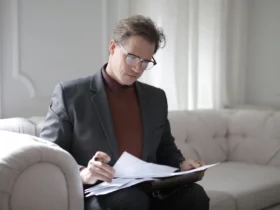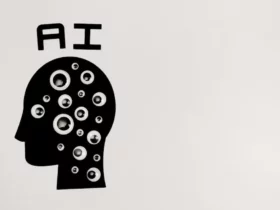Peacock TV is a streaming service that offers a wide variety of content, including TV shows, movies, and live sports. If you are an LG Smart TV owner, you may be wondering how to watch Peacock TV on your device. Fortunately, it is possible to download and install the Peacock app on your LG Smart TV, allowing you to access all of the service’s content directly from your TV.
To watch Peacock TV on your LG Smart TV, you will need to download and install the Peacock app from the LG Content Store. Once you have installed the app, you can log in with your Peacock account credentials and start streaming your favorite shows and movies. In this article, we will provide step-by-step instructions on how to download and install the Peacock app on your LG Smart TV, as well as answer some frequently asked questions about using Peacock on your TV.
Key Takeaways
- You can watch Peacock TV on your LG Smart TV by downloading and installing the Peacock app from the LG Content Store.
- To use the app, you will need to log in with your Peacock account credentials.
- Peacock offers a wide variety of content, including TV shows, movies, and live sports.
How to Watch Peacock TV on LG Smart TV
If you’re looking to watch Peacock TV on your LG Smart TV, you’re in luck! With just a few simple steps, you can start streaming your favorite movies, TV shows, sports, and more on your LG TV.
Step 1: Check Compatibility
Before you start, make sure your LG Smart TV is compatible with the Peacock app. You can check the compatibility of your LG TV by visiting the LG Content Store and searching for the Peacock app. If it’s available, your TV is compatible.
Step 2: Install the Peacock App
To install the Peacock app on your LG Smart TV, follow these steps:
- Press the Home button on your LG remote.
- Navigate to the LG Content Store.
- Search for “Peacock” in the search bar.
- Select the Peacock app and click “Install.”
Step 3: Sign Up or Sign In
If you’re new to Peacock TV, you’ll need to sign up for an account. You can do this directly from the Peacock app on your LG Smart TV or by visiting the Peacock website on your computer or mobile device. If you already have a Peacock account, simply sign in using your email address and password.
Step 4: Start Watching
Once you’ve signed in, you can start watching Peacock TV on your LG Smart TV. Browse through the available content, select a title, and start streaming. Enjoy ad-supported content for free or upgrade to Peacock Premium or Premium Plus for even more features, including ad-free streaming, offline viewing, and access to exclusive content.
That’s it! With these simple steps, you can start enjoying Peacock TV on your LG Smart TV. Happy streaming!
Frequently Asked Questions
How do I activate Peacock on my LG TV?
To activate Peacock on your LG TV, you need to download the Peacock TV app from the LG Content Store. Once you have installed the app, you can open it and follow the on-screen instructions to activate your device. You will need to enter the activation code displayed on your TV screen, and then sign in with your Peacock account credentials.
Can I install Peacock on my LG TV?
Yes, you can install Peacock on your LG TV by downloading the Peacock TV app from the LG Content Store. The app is free to download, but you will need a Peacock subscription to access its content.
Why isn’t Peacock showing up on my LG smart TV?
If Peacock is not showing up on your LG smart TV, it may be because the app is not available in your region or your TV’s firmware needs to be updated. You can check for firmware updates in the settings menu of your LG TV. If Peacock is still not available, you may need to use an alternate device to access the Peacock app.
Where can I find the Peacock TV app on my LG TV?
You can find the Peacock TV app on your LG TV by navigating to the LG Content Store and searching for “Peacock TV”. Once you have located the app, you can download it and install it on your TV.
How do I sign in to Peacock on my LG TV?
To sign in to Peacock on your LG TV, you need to open the Peacock TV app and enter your Peacock account credentials. If you do not have a Peacock account, you can sign up for one on the Peacock website or through the app.
Why isn’t Peacock working on my LG TV?
If Peacock is not working on your LG TV, it may be because of a network connectivity issue or a problem with the app itself. You can try restarting your TV or resetting your network connection to see if that resolves the issue. If the problem persists, you can contact Peacock customer support for further assistance.