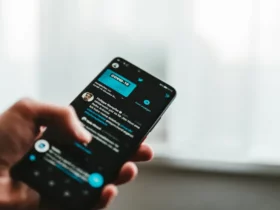Are you looking for a way to quickly add friends on Snapchat? Look no further than Snapchat Quick Add. This feature makes it easy to find and add friends on the platform, whether they’re already in your contacts or not. With Quick Add, you can expand your social circle and connect with more people on Snapchat.
To use Quick Add, simply allow Snapchat to access your contacts. This will enable the app to suggest friends who are already on Snapchat or who have friends in common with you. You can also manually search for friends by username or Snapcode. Once you’ve found someone you want to add, simply tap the “Add” button to send them a friend request.
One thing to keep in mind with Quick Add is that it can be turned off in your Snapchat settings. If you prefer to be more selective about who you add on the platform, you may want to disable this feature. However, if you’re looking to expand your social circle and connect with more people on Snapchat, Quick Add can be a useful tool to have at your disposal.
Understanding Snapchat Quick Add
What is Snapchat Quick Add
Snapchat Quick Add is a feature that allows you to quickly add new friends to your Snapchat account. The feature suggests people who are in your phone’s contacts or who have Snapchat friends in common with you. Quick Add is a great way to expand your Snapchat network and connect with friends who are already using the app.
How Snapchat Quick Add Works
Snapchat’s algorithm uses a variety of factors to determine which users appear in your Quick Add list. These factors include mutual friends, location, and other data points. The algorithm is designed to suggest users who are likely to be relevant and interesting to you.
To use Quick Add, simply allow Snapchat to access your contacts. The app will then suggest users who are in your phone’s address book or who have friends in common with you. You can add these users as friends with just a few taps.
It’s important to note that Quick Add is just one of many features available on Snapchat. The app offers a wide range of tools and features that allow you to connect with friends, share photos and videos, and explore content from around the world.
Overall, Snapchat Quick Add is a powerful feature that can help you grow your network and connect with new friends. Whether you’re new to Snapchat or you’re a seasoned user, Quick Add is a tool that you won’t want to miss.
Finding Friends on Snapchat
Snapchat is a social media app that allows you to connect with friends and share your stories. Finding friends on Snapchat is easy, and there are several ways to do it. In this section, we will discuss three methods of finding friends on Snapchat: Using Quick Add, Using Snapcode and Username, and Using Contacts and Phone Numbers.
Using Quick Add to Find Friends
Quick Add is a feature on Snapchat that recommends friends to you based on mutual friends and contacts. To use Quick Add, follow these steps:
- Open Snapchat and go to your Profile.
- Tap on the Add Friends button.
- Tap on Quick Add.
- Scroll through the list of suggested friends and tap on Add next to the ones you want to add.
Using Snapcode and Username
Snapcode is a unique QR code that represents your Snapchat account. You can share your Snapcode with others, and they can add you as a friend by scanning it. To add friends using Snapcode, follow these steps:
- Open Snapchat and go to your Profile.
- Tap on Add Friends.
- Tap on Snapcode.
- Scan the Snapcode of the person you want to add.
- Tap on Add Friend.
You can also add friends using their username. To do this, follow these steps:
- Open Snapchat and go to your Profile.
- Tap on Add Friends.
- Tap on Username.
- Enter the username of the person you want to add.
- Tap on Add Friend.
Using Contacts and Phone Numbers
You can add friends on Snapchat using your contact list and phone numbers. To do this, follow these steps:
- Open Snapchat and go to your Profile.
- Tap on Add Friends.
- Tap on Contacts.
- Allow Snapchat to access your contacts.
- Scroll through the list of contacts and tap on Add next to the ones you want to add.
You can also add friends using their phone number. To do this, follow these steps:
- Open Snapchat and go to your Profile.
- Tap on Add Friends.
- Tap on Phone Number.
- Enter the phone number of the person you want to add.
- Tap on Add Friend.
In conclusion, finding friends on Snapchat is easy and there are several ways to do it. Whether you want to use Quick Add, Snapcode and Username, or Contacts and Phone Numbers, you can easily find and add friends on Snapchat.
Managing Your Snapchat Settings
Snapchat is a popular social media app that allows you to share photos and videos with your friends. However, it’s important to manage your settings to ensure your privacy and security. In this section, we’ll cover how to customize your Quick Add settings and manage your privacy settings.
Customizing Quick Add Settings
Quick Add is a feature that suggests friends to add based on mutual friends and interests. If you don’t want to be suggested to other users, you can turn off Quick Add. Here’s how:
- Open Snapchat and tap on your Bitmoji avatar in the top left corner of the screen.
- Tap the gear icon in the top right corner to open your Settings.
- Scroll down to the Privacy section and tap on “See me in Quick Add.”
- Toggle the switch off to disable Quick Add.
Managing Privacy Settings
Snapchat has several privacy settings that you can customize to control who can see your content and contact you. Here are some of the most important privacy settings:
- Who Can Contact Me: This setting allows you to choose who can contact you directly with Snaps, Chats, calls, and more. You can choose from Everyone, My Friends, or Custom.
- Who Can View My Story: This setting allows you to choose who can view your Story. You can choose from Everyone, My Friends, or Custom.
- Ghost Mode: Ghost Mode allows you to hide your location on the Snap Map. To enable Ghost Mode, tap on your Bitmoji on the Snap Map and toggle the switch on.
- Clear Conversations: If you want to delete a conversation, you can do so by pressing and holding on the conversation in your Chat feed and selecting “Clear Conversation.”
To access these settings, follow these steps:
- Open Snapchat and tap on your Bitmoji avatar in the top left corner of the screen.
- Tap the gear icon in the top right corner to open your Settings.
- Scroll down to the Privacy section and select the setting you want to customize.
By customizing your Quick Add and privacy settings, you can ensure that your Snapchat experience is tailored to your needs and preferences.
Interacting on Snapchat
Snapchat is a social media platform that allows you to interact with your friends and family in a fun and unique way. Here are some ways to interact on Snapchat:
Using Snapchat Stories and Chats
Snapchat Stories and Chats are two of the most popular features on the app. You can use them to share photos and videos with your friends and family. To create a Story, simply take a photo or video and add it to your Story. Your friends will be able to view your Story for 24 hours. To start a Chat, go to the Chat screen and select the friend you want to chat with. You can send text messages, photos, and videos through Chat.
Sending Friend Requests and Mentions
If you want to add someone as a friend on Snapchat, you can do so by sending them a friend request. To send a friend request, go to the Add Friends screen and select “Add by Username” or “Add by Snapcode.” You can also mention your friends in your Stories and Chats by using the “@” symbol followed by their username.
Exploring Snapchat Features
Snapchat has many features that you can explore to make your experience more fun and exciting. For example, you can use lenses to add filters to your photos and videos. You can also use Bitmojis to create personalized avatars that you can use in your Snaps. Additionally, you can use Quick Add to find new friends on Snapchat.
In conclusion, Snapchat is a great way to interact with your friends and family. Whether you’re using Stories, Chats, or exploring new features, there are many ways to have fun on the app.
Snapchat’s Quick Add feature is a great way to discover new friends and connect with people you may know. However, it can be overwhelming to navigate social connections on the app. Here are some tips to help you make the most out of your Snapchat network.
Understanding Mutual Friends
Mutual friends are people that you and another user have in common. Snapchat uses mutual friends to suggest new friends through Quick Add. When you add a friend on Snapchat, you can see their mutual friends and add them as well. This is a great way to expand your network and connect with people you may have lost touch with.
Discovering New Friends and Suggestions
Snapchat uses a variety of methods to suggest new friends through Quick Add. These include phone contacts, friends of friends, and people you may know from other social networks. You can also discover new friends through the Snap Map feature, which allows you to see where your friends are and what they’re up to. Additionally, you can join public groups and communities to connect with like-minded individuals.
Leveraging Snapchat Network
Snapchat’s network is constantly growing and evolving. By leveraging your network, you can connect with people from all over the world and build meaningful relationships. You can use Snapchat to stay in touch with friends and family, collaborate with colleagues, and even meet new business partners. With the right approach, Snapchat can be a powerful tool for building your personal and professional network.
In conclusion, navigating social connections on Snapchat can be challenging, but with the right strategy, it can be a rewarding experience. By understanding mutual friends, discovering new friends and suggestions, and leveraging the Snapchat network, you can expand your network and connect with people who share your interests and goals.
Optimizing Your Snapchat Experience
Snapchat is a fun and engaging social media platform that allows you to share your life with friends and followers. Optimizing your Snapchat experience can help you get the most out of the app and enhance your social media presence. Here are some ways to optimize your Snapchat experience:
Using Snapchat on Different Devices
Snapchat is available on both iOS and Android devices. You can download the app from the App Store or Google Play Store. Once downloaded, you can sign up for an account or log in if you already have one. You can also use Snapchat on your computer by downloading the Snapchat app for Windows or Mac.
Exploring New Features and Updates
Snapchat is constantly updating and adding new features to its app. To stay up-to-date with the latest features, make sure you have the latest version of the app downloaded on your device. Some of the latest features include Snap Map, which allows you to see where your friends are on a map, and Bitmoji Deluxe, which offers more customization options for your Bitmoji avatar.
Understanding Snapchat Metrics
Snapchat provides a variety of metrics to help you understand the performance of your snaps and stories. These metrics include the number of views, screenshots, and replies your snaps receive. You can also see how many people have viewed your story and how long they watched it for. Understanding these metrics can help you tailor your content to your audience and improve your engagement.
In conclusion, optimizing your Snapchat experience can help you get the most out of the app and enhance your social media presence. By using Snapchat on different devices, exploring new features and updates, and understanding Snapchat metrics, you can create engaging content and connect with your friends and followers.
Dealing with Issues and Concerns
If you are experiencing issues or concerns with Quick Add on Snapchat, there are a few things you can do to address them. In this section, we will discuss how to disable Quick Add, address privacy concerns, and contact Snapchat support.
Disabling Quick Add
If you do not want to appear in other users’ Quick Add sections, you can disable this feature in your Snapchat settings. Here’s how:
- Open the Snapchat app and tap on your profile icon in the top left corner.
- Tap on the gear icon in the top right corner to access your settings.
- Scroll down and select “See Me in Quick Add” under the “Who Can…” section.
- Toggle the switch to the off position to disable Quick Add.
Addressing Privacy Concerns
Snapchat has a Privacy Policy in place to protect your data, but it’s always a good idea to take additional steps to secure your account. Here are a few tips:
- Review your privacy settings regularly to ensure they are set to your desired level of privacy.
- Only add people you know and trust to your Snapchat contacts.
- Be cautious about sharing personal information on Snapchat, such as your phone number or home address.
- Report any suspicious activity or inappropriate behavior to Snapchat support.
Contacting Snapchat Support
If you have any questions or concerns about Quick Add or any other feature on Snapchat, you can contact Snapchat support for assistance. Here’s how:
- Open the Snapchat app and tap on your profile icon in the top left corner.
- Tap on the gear icon in the top right corner to access your settings.
- Scroll down and select “I Need Help” under the “Support” section.
- Choose the topic that best describes your issue and follow the prompts to contact support.
Remember, Snapchat support is there to help you with any issues or concerns you may have. Don’t hesitate to reach out if you need assistance.
Conclusion
Snapchat Quick Add is a great feature that allows you to quickly find and connect with new friends on the platform. With its user-friendly interface and simple navigation, you can easily discover new friends based on mutual friends, shared interests, and location.
Whether you’re looking to increase your snap score or simply expand your network, Quick Add can help you achieve your goals. By providing personalized suggestions for potential friends, the feature takes the guesswork out of finding new connections on Snapchat.
One of the best things about Quick Add is that it’s completely optional. You can choose to use the feature or not, depending on your preferences. If you’re not interested in adding new friends, you can simply ignore the suggestions and continue using Snapchat as usual.
Overall, Quick Add is a convenient and efficient way to expand your Snapchat network. Whether you’re looking to connect with old friends or make new ones, the feature is a valuable tool that can help you achieve your goals on the platform. So why not give it a try and see how it can benefit you?