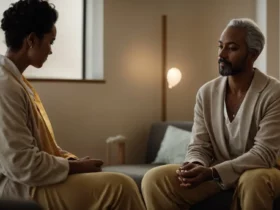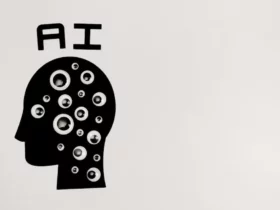As someone who relies heavily on the internet for both work and leisure, I know how frustrating it can be when the orange light on my TP-Link router appears. This light indicates that there is a problem with the connection to the Internet Service Provider (ISP), which can result in slow or non-existent internet access.
The causes of the TP-Link router orange light can vary, but some of the most common reasons include outdated firmware, damaged cables, and software glitches. It’s important to address these issues as soon as possible to avoid prolonged internet downtime.
Fortunately, there are several easy fixes for the TP-Link router orange light, ranging from updating firmware to checking cables and resetting the router. In this article, I will explore the different causes of the orange light and provide step-by-step instructions on how to troubleshoot and fix the issue.
Understanding the TP-Link Router Orange Light
As someone who has experienced the frustration of dealing with an orange light on a TP-Link router, I understand how important it is to know what this means and how to fix it. In this section, I’ll explain what the orange light on a TP-Link router means, and what you can do to resolve the issue.
First, it’s important to understand that the LED lights on a TP-Link router are designed to provide information about the status of the device. The orange light in question is the Internet LED, and it indicates that there is an issue with the connection between the router and the internet.
There are several reasons why the orange light might be on. One common cause is a loose or damaged cable. This could be the cable connecting the router to the modem, or the cable connecting the modem to the wall. Check all of your cables to make sure they are securely connected and undamaged.
Another possible cause is a software issue. If your router’s firmware is outdated or there is a glitch in the system, it can cause the orange light to appear. In this case, you may need to update your router’s firmware or perform a factory reset.
It’s also possible that there is an issue with your internet service provider (ISP). If there is an outage in your area or maintenance activities are taking place, it can cause the orange light to appear. In this case, you may need to wait for the issue to be resolved by your ISP.
In summary, the orange light on a TP-Link router indicates an issue with the connection between the router and the internet. This could be due to loose or damaged cables, a software issue, or an issue with your ISP. By checking your cables, updating your firmware, or contacting your ISP, you can resolve the issue and get back online.
Common Causes of the Orange Light
As an experienced TP-Link router user, I have come across the orange light issue several times. The orange light on the TP-Link router indicates a problem with the internet connection. In this section, I will discuss the common causes of the orange light and how to fix them.
ISP Related Issues
One of the most common causes of the orange light on the TP-Link router is an issue with the ISP network. An ISP outage can cause the internet light to turn orange. If your ISP is experiencing an outage, you can check their website or call their customer support to confirm the issue. In such cases, you will have to wait for the ISP to fix the problem.
Connection Problems
Another cause of the orange light on the TP-Link router is a connection problem. A loose cable or bad connection can cause the internet light to turn orange. Ensure that all the cables are securely connected to the router and the modem. If the issue persists, try using a different cable or port.
Device Interference
Device interference can also cause the orange light on the TP-Link router. If your router is placed near other electronic devices such as microwaves, cordless phones, or Bluetooth devices, it can interfere with the router’s signal. Move the router away from such devices and try reconnecting the cables.
Firmware Issues
Firmware issues can also cause the orange light on the TP-Link router. An outdated firmware or corrupted firmware can cause the router to malfunction. Check for any available firmware updates on the TP-Link website and update the firmware if necessary.
In conclusion, the orange light on the TP-Link router can be caused by several issues such as ISP-related problems, connection issues, device interference, or firmware issues. By following the above steps, you can easily fix the orange light issue and enjoy uninterrupted internet connectivity.
Checking Your Hardware
When you see an orange light on your TP-Link router, the first thing you should do is check your hardware. Here are some steps you can take to inspect your cables, ports, and power adapter:
Inspecting the Cables
The first thing you should check is your cables. Make sure all cables are connected securely and not loose. Inspect the Ethernet cable, WAN port, and power cable for any damages. If you find any damages, replace them immediately. A damaged cable can cause connectivity issues and may lead to an orange light on your router.
Examining the Ports
If your cables are okay, check your ports. Inspect the Ethernet port for any damages and make sure it’s free of dust and debris. A damaged port can cause connectivity issues and may lead to an orange light on your router. If you find any damages, contact your TP-Link support team for assistance.
Power Adapter Check
Check your power adapter to ensure it’s working correctly. If you’re using a coaxial cable, make sure it’s connected securely. A loose or damaged coaxial cable can cause connectivity issues and may lead to an orange light on your router. If you’re using a USB port, make sure it’s connected securely and not loose. If you find any damages, replace the power adapter immediately.
By following these steps, you can help identify and solve the cause of the orange light on your TP-Link router. If you’re still experiencing issues, contact your TP-Link support team for further assistance.
Troubleshooting the TP-Link Router Orange Light
If you’ve noticed that the internet light on your TP-Link router is orange, there are a few things you can do to troubleshoot the issue. In this section, I’ll cover some basic steps you can take to get your router back up and running.
Resetting the Router
One of the first things you can try is resetting the router. This will erase any custom settings you’ve made and restore the router to its default settings. To do this, look for the reset button on the back of the router. It’s usually a small button that you can press with a paperclip or other small object. Hold the button down for at least 10 seconds, and then release it. The router will restart and should be back to its default settings.
Power Cycling the Router
Another simple step you can take is power cycling the router. This involves unplugging the power cord from the router, waiting a few seconds, and then plugging it back in. This can sometimes help resolve connectivity issues. Wait for a few minutes for the router to restart and then check if the internet light is still orange.
Updating the Firmware
If resetting or power cycling the router doesn’t work, you can try updating the firmware. Firmware is the software that runs on the router, and updating it can sometimes fix issues like the orange internet light. To update the firmware, go to the TP-Link website and download the latest firmware for your router model. Then, log in to your router’s admin panel and look for the firmware upgrade option. Follow the instructions to upload the new firmware to the router.
MAC Cloning
If your ISP uses MAC address binding, you may need to clone your computer’s MAC address to the router. This will make it appear to your ISP that your router is your computer, and can sometimes resolve connectivity issues. To do this, go to the MAC Clone section in your router’s admin panel and follow the instructions to clone your computer’s MAC address.
By following these basic troubleshooting steps, you may be able to resolve the TP-Link router orange light issue and get back to browsing the internet. If none of these steps work, you may need to contact TP-Link support for further assistance.
Contacting TP-Link Support
If you are experiencing an issue with your TP-Link router and need assistance, the TP-Link website provides multiple options for contacting customer and technical support.
One option is to visit the TP-Link Support page where you can find helpful articles and FAQs that may address your issue. If you cannot find a solution to your problem, you can also submit a support request by filling out a form on the website.
Another option is to contact TP-Link customer support directly. You can find the phone number for your region on the TP-Link website. When calling, be sure to have your router model and serial number ready, as well as a description of the issue you are experiencing.
For more technical issues, TP-Link also offers technical support. You can contact technical support by phone or by submitting a request on the TP-Link website. Technical support may ask for more detailed information about your network setup and may walk you through troubleshooting steps to resolve the issue.
Overall, TP-Link provides multiple avenues for customers to receive support for their routers. Whether you prefer self-service options like the website’s support page or direct assistance from customer or technical support, TP-Link has resources available to help resolve any issues you may be experiencing.
Conclusion
After researching and analyzing the causes and solutions of the TP-Link router orange light, I have come to the following conclusions:
- The orange light on a TP-Link router indicates an issue with connecting to the internet.
- The causes of the orange light could be physical connection issues, incorrect router settings, outdated firmware, software glitches, or damaged cables.
- To fix the issue, try checking all the cables and connections, configuring the router settings correctly, updating the firmware, or replacing the damaged cables.
- If the issue persists, it is recommended to contact the internet service provider (ISP) for further assistance.
It is essential to ensure that all the cables and connections are secure and in good working order. Incorrect router settings could also cause the orange light to turn on, so it is crucial to configure the router correctly. Updating the firmware and checking for software glitches could also help fix the issue.
If all else fails, it is recommended to contact the ISP for further assistance. They can help diagnose the issue and provide a solution. Overall, it is essential to keep the router in good working order to avoid any connectivity issues in the future.
In conclusion, the TP-Link router orange light is an indication of an issue with connecting to the internet. By following the above solutions, the issue can be resolved, and the router can be restored to its normal functioning.