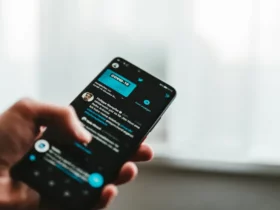Snapchat has become a popular social media platform for millions of users, constantly changing the way people communicate with one another. One of the features that sets Snapchat apart is the “Snapchat Story,” which allows users to share photos and videos with their followers in real-time. Stories only last for 24 hours, creating a sense of urgency and exclusivity for viewers.
Understanding how to view Snapchat stories properly is an essential part of becoming proficient in this platform. With different ways to access, share, and manage these short-lived narratives, users can explore various aspects of their friends’ lives as they unfold. Furthermore, Snapchat offers special features that allow users to customize their experience, access stories on different platforms, and maintain privacy and anonymity while using the app.
Key Takeaways
- Viewing Snapchat stories is an important aspect of fully enjoying the app experience.
- Snapchat offers various methods for sharing, managing, and accessing stories.
- The platform provides options for customization, privacy, and cross-platform access.
Understanding Snapchat Stories
Snapchat Stories are a feature that allows users to create a collection of snaps that can be viewed by their friends or followers for 24 hours. These stories are a way to share your day with others in a fun and engaging manner.
When creating a Snapchat story, users can choose to post their snaps to either a public story or a private story. A public story is visible to all your Snapchat friends, while a private story is only visible to a select group of people whom you choose to share it with. This provides more control over who can see your content.
To create a Snapchat story, simply take a snap and tap the “Send To” button. From there, you can choose to add your snap to your story or send it directly to specific friends as a single snap. You can add multiple snaps to your story throughout the day, and they will appear in chronological order to your viewers.
You should also be aware that your snaps will automatically disappear after 24 hours from the time they were added to the story. However, you can view the content in your own story as many times as you like before it expires. This creates a sense of urgency and encourages friends to check back often for new updates.
Snapchat also offers a feature called Snapchat Live, which is a collection of public stories from different users based on events or locations. This gives users an opportunity to view events and experiences from others around the world, providing a unique window into different cultures and happenings.
Accessing Snapchat Stories
To view Snapchat stories, follow these simple steps. First, open the Snapchat app and log in with your credentials. On the main screen, you will see a camera viewfinder. To access your friends’ stories, swipe left from the right side of the screen or click on the friends icon located on the lower left side.
You will be directed to the “Friends” screen where you can view current stories. The stories are showcased as circular icons beside the friend’s profile picture. If the icon shows a preview, the story is new and ready for you to watch. To view a friend’s story, simply tap on the icon.
While watching a friend’s story, Snapchat allows you to navigate through the different snaps with ease. You can swipe left or right to move between stories, or tap on the screen to quickly move between snaps within the same story. To exit a story, swipe down from the top of the screen.
If you’re looking for live stories, the process is quite similar. On the main camera screen, swipe right to access the Discover screen. Here, you’ll see various stories from publishers, as well as live stories of events happening around the world. You can watch these stories by tapping on their respective icons.
To send a story yourself, return to the main camera screen. Tap on the icon on the lower left side to access the “Stories” screen. Here, you can view your own story or send a new one. To send a new story, capture a photo or video using Snapchat’s camera, add any desired filters, stickers or text, and then tap on the blue “Send” button on the lower right side. From there, select “My Story” and tap on the blue arrow to publish your story.
If you experience any issues during the process, don’t hesitate to contact Snapchat’s support team for assistance.
Sharing and Managing Stories on Snapchat
Sharing a story on Snapchat is easy. Simply create your snap, tap the story icon, and select which story you want to add it to. You can either share it with all your friends or create a custom list. If you want your story to be public, enable “Everyone” in the Who Can…’ within the settings.
Managing your stories can be done in a few simple steps. Press and hold on a story to access more options such as play, save, or delete it. You can also check if someone took a screenshot of your story in the story details. Remember that privacy settings can be adjusted to limit who sees your stories.
Snap Map is another great feature that allows you to share your location with friends. To enable it, go to the Snap Map, then settings, and choose who can view your location. For more privacy, you can turn on Ghost Mode.
Spotlight is a way for Snapchat users to showcase their snaps to a larger audience. To share a snap to Spotlight, tap the send button and select Spotlight as the destination. Ensure your content adheres to the guidelines as it will be featured publicly.
Finally, Snapchat also offers a public profile feature, where you can showcase your snaps and gain followers. To set it up, go to your profile, tap ‘Edit Profile,’ and enable it. Once it’s active, other users can subscribe to your updates and receive notifications when you post a new story.
Remember, all these features can be customized and controlled within the app’s settings. Be sure to review your privacy settings and manage your stories to create the best Snapchat experience for you and your friends.
Exploring Special Snapchat Features
Snapchat offers a variety of special features that enhance the user experience. Videos, Discover, and Snapchat Stories are some of the popular options available.
Discover is a feature that allows users to explore content from different publishers and creators. To access this feature, swipe left from the camera screen, and you will be taken to the Discover page. Here, you can browse through various content, including Live, Public Stories, and trending topics.
Snapchat Stories are unique compilations of Snaps that users can create and share with their friends. To create a Snapchat story, simply take a photo or video, and then tap on the story icon at the bottom of the screen. Your story will be visible to your friends for 24 hours.
To view Snapchat Stories, you can either press and hold a friend’s username on the chat screen or swipe right from the camera screen to access the Stories page. Additionally, public stories can be found on the Discover page, where you can browse through a wide range of content from various creators.
Snapchat also offers a feature called Snap Map, which allows users to see their friends’ locations and view any public stories happening nearby. To access this feature, simply pinch the camera screen with two fingers, and the map will appear.
To ensure privacy and control over your account, it’s essential to explore Snapchat’s Settings. Here, you can enable features, manage your notifications, and adjust who can view your content. To access the settings, tap on your profile icon in the top left corner of the camera screen, followed by the gear icon in the top right corner.
In conclusion, Snapchat provides a plethora of special features that elevate the user experience. By exploring options like Videos, Discover, and Snapchat Stories, you’ll be able to fully enjoy the app and its functionalities.
Viewing Snapchat Stories on Different Platforms
Snapchat Stories can be viewed on various platforms, including iOS, Android, and third-party websites and apps. This guide will provide a brief overview of how to view Snapchat Stories on these platforms.
iOS and Android: Snapchat’s primary platforms are iOS and Android devices, and viewing Snapchat Stories on these devices is most straightforward. To do so, follow these steps:
- Download and install the Snapchat app from the App Store (iOS) or Google Play Store (Android).
- Sign in to your Snapchat account or create a new one.
- Swipe left on the main camera screen to access the Stories page.
- Scroll through the list of friends and tap on a username to view their Story. A purple circle around their profile icon represents an unviewed Story.
Websites: Although Snapchat does not have an official web version, several third-party websites allow users to view Snapchat Stories on computer browsers. However, be cautious when using such websites as they may put your privacy at risk. Some popular ones include Snapdex and storiesig.
Third-Party Apps: There are also third-party apps available for viewing Snapchat Stories on platforms other than iOS and Android. These apps often provide additional features such as saving or downloading Stories. But be aware that using third-party apps can violate Snapchat’s terms of service, which might result in account suspension.
Remember, regardless of which platform you use to view Snapchat Stories, always respect others’ privacy and avoid sharing content without permission.
Storing Stories with Snapchat Memories
Snapchat Memories is a feature that allows users to save their snaps and stories within the app for future viewing. This is especially useful for those who want to preserve their favorite photos and moments from their Snapchat experiences.
To save a story to Memories, simply tap on the save icon located at the bottom of each snap within your story. This will immediately store your snap in the Memories section for easy access later. Memories can be found by swiping up from the camera screen.
In addition to saving your stories, Snapchat Memories also allows you to save individual snaps. After taking a snap, tap on the save button on the bottom-left corner of the screen. This will store the snap in your Memories folder. Note that once a snap has been saved to Memories, it can no longer be screenshotted by viewers.
When browsing through your saved snaps and stories in Memories, you can easily organize and find specific moments with the built-in search function. Enter keywords or phrases related to the content, and Snapchat will display relevant results.
Snapchat Memories also enables users to share and create new content from their saved snaps and stories. To share a memory, simply tap on the snap or story, and then press the blue arrow in the bottom-right corner. To create a new snap or story from your existing content, tap on the edit icon and add text, stickers, or drawings as desired.
By utilizing the Snapchat Memories feature, you can preserve your treasured photos and stories for quick access, sharing, and future storytelling. It’s a valuable tool to help maintain the lifespan of your Snapchat experiences and keep a record of your unique moments.
Snapchat Privacy and Anonymity
Snapchat is a popular social media platform known for its ephemeral content, allowing users to share pictures and videos that disappear after a short period of time. This feature enables a sense of privacy and anonymity among users. In this section, we will discuss the privacy and anonymity aspects of Snapchat while focusing on viewing stories.
One key aspect of privacy on Snapchat is the option to view a story anonymously. If you want to check someone’s story without them knowing, you can do so by using third-party applications or browser extensions. However, these tools can violate Snapchat’s terms of service, and using them could result in account suspension.
Snapchat has implemented certain features to enhance its users’ privacy and maintain a level of anonymity. For instance, when someone takes a screenshot of a story, the sender is automatically notified. This helps deter users from capturing and sharing private content without the sender’s consent.
In terms of privacy settings, Snapchat allows users to customize who can view their story. You can choose between three options:
- Everyone: This setting makes your story visible to all Snapchat users, even those who are not your friends.
- My Friends: Only your friends on the platform can view your story.
- Custom: This setting lets you select specific friends who can see your story, giving you control over who has access to your content.
To further customize privacy, users can also create a private story. A private story is visible only to those who have been specifically added to the list of viewers by the creator, ensuring customized privacy for sensitive content.
While anonymity is an essential aspect of Snapchat, it is crucial to be cautious when sharing content on the platform. Always remember that, once you post a story, you lose control over who may screenshot or record it, regardless of strict privacy settings. To maintain your anonymity and protect your privacy, exercise caution when sharing potentially sensitive content and be vigilant of your audience and platform settings.
Frequently Asked Questions
How to view a story after 24 hours
Unfortunately, once a Snapchat story has been available for 24 hours, it disappears from the platform. However, if the uploader saved the story to Memories or their phone’s camera roll, they can share it as a new story or send it to their friends.
How to see friends’ stories on Snapchat
To see your friends’ stories on Snapchat, open the app and swipe left from the camera screen to access the Friends page. Here you can view the stories of your friends who have recently posted. Tap on their username to start watching their story.
Ways to view stories without them knowing
There are a few methods to view a story without the user knowing, but they might not always work:
- Enable Airplane Mode: Start by viewing other stories to cache them, then enable Airplane Mode on your device, go back to Snapchat and view the story you want to see secretly. Make sure to close the app fully before turning off Airplane Mode.
- Use a third-party app: Some apps claim they let you view stories without revealing your identity. Please note this might violate Snapchat’s Terms of Service, and you risk getting your account banned.
How to find old stories of friends
If a friend’s story is older than 24 hours, it will not be visible on Snapchat. To see old stories, your friend must have saved them to their Memories or camera roll and shared them with you directly.
Understanding Snapchat story icons
Snapchat uses various icons to represent different interactions with stories:
- Red solid arrow: Sent snap has been opened
- Red hollow arrow: Sent snap is unopened
- Purple solid arrow: Sent snap with audio has been opened
- Purple hollow arrow: Sent snap with audio is unopened
- Blue chat icon: Received Chat has been viewed
- Blue hollow chat icon: Received Chat is unviewed
Checking viewers of public Snapchat stories
To see who has viewed your public story, open the story and swipe up from the bottom. A list of viewers will appear, showing usernames and the corresponding views and screenshots. In case of a friend’s story, only they can check the viewer’s list. Remember, the data disappears after 24 hours from when the story was posted.