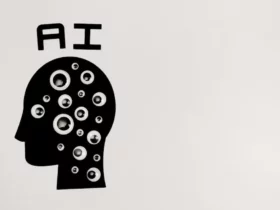Connecting a Vizio soundbar to your TV can significantly enhance your audio experience. With a Vizio soundbar, you can enjoy high-quality sound that is much better than your TV’s built-in speakers. If you’re looking to connect your Vizio soundbar to your TV, you’ve come to the right place.
In this article, I will provide you with all the information you need to connect your Vizio soundbar to your TV. Whether you’re a tech-savvy person or not, I will guide you through the process step-by-step, so you can enjoy the best audio experience possible. From the necessary cables to the setup process, I will cover everything you need to know to get your Vizio soundbar up and running. So, let’s get started!
Understanding Your Vizio Sound Bar
As a proud owner of a Vizio sound bar, let me walk you through some of the basics of this device.
Firstly, the Vizio sound bar is designed to enhance your TV watching experience by providing high-quality sound. It is compatible with most TVs and can be easily connected using a variety of methods such as HDMI, optical, and RCA cables.
One of the standout features of the Vizio sound bar is its LED display, which shows important information such as the volume level and input source. This makes it easy to adjust the settings without having to navigate through complicated menus.
Another feature worth mentioning is the surround sound capability of the Vizio sound bar. This technology creates a more immersive audio experience by simulating the effect of sound coming from all directions. It is especially effective when watching movies or playing games.
Of course, sound quality is a top priority when it comes to any sound bar, and the Vizio does not disappoint. It delivers crisp and clear sound across a wide range of frequencies, making dialogue and music sound more natural and lifelike.
For those who want even more control over their sound bar, Vizio offers a companion app called SmartCast. This app allows you to adjust the settings of your sound bar using your smartphone or tablet, and even stream music directly to the device.
Overall, the Vizio sound bar is a versatile and high-quality audio device that can greatly enhance your TV watching experience. Whether you’re watching a movie or playing a game, the Vizio sound bar delivers excellent sound quality and a range of features that make it a great addition to any home entertainment setup.
Connection Methods for Vizio Sound Bar to TV
When it comes to connecting your Vizio Sound Bar to your TV, there are several methods available. The most common methods are HDMI, optical, and RCA cable. In this section, I will discuss these methods in detail.
HDMI Connection
HDMI is the most popular and easiest way to connect your Vizio Sound Bar to your TV. Most Vizio Sound Bars come with an HDMI port, which allows you to connect the sound bar to your TV using an HDMI cable. To do this, simply plug one end of the HDMI cable into the HDMI port on your sound bar and the other end into the HDMI out (ARC) port on your TV.
Optical Connection
Another way to connect your Vizio Sound Bar to your TV is through an optical cable. This method is ideal for those who want to enjoy high-quality sound. To connect the sound bar to your TV using an optical cable, you need to plug one end of the cable into the optical port on your sound bar and the other end into the digital audio out or bitstream output on your TV.
RCA Cable Connection
If your TV does not have an HDMI or optical port, you can connect your Vizio Sound Bar to your TV using an RCA cable. This method is analog and processes signals in a non-digital format. To connect the sound bar to your TV using an RCA cable, you need to plug one end of the cable into the audio in port on your sound bar and the other end into the analog audio out port on your TV.
In addition to these three methods, Vizio Sound Bars also support Bluetooth connectivity. You can connect your sound bar to your TV using Bluetooth, but this method is not recommended for high-quality sound.
Overall, the best way to connect your Vizio Sound Bar to your TV is through an HDMI or optical cable. These methods provide the best sound quality and are easy to set up.
Setting Up Your Vizio Sound Bar
Connecting your Vizio sound bar to your TV is a simple process. First, unpack your sound bar and make sure you have all the necessary cables, screws, mounts, and manuals in the package.
Next, locate the audio output settings on your TV. Depending on the model of your TV, this can usually be found in the audio settings or in the Vizio menu. Once you have located the audio output settings, select the option to use external speakers.
Now it’s time to connect your sound bar to your TV. There are several ways to do this, including using an HDMI cable, an optical cable, or a coaxial cable. If your TV has an HDMI ARC (Audio Return Channel) port, we recommend using an HDMI cable for the best audio quality.
Once you have connected the sound bar to your TV, turn both devices on and make sure the sound bar is set to the correct input. You can usually do this by pressing the input button on the sound bar or using the remote control that came with your sound bar.
If your sound bar comes with a subwoofer, you will need to connect it to the sound bar using the provided cable. Make sure the subwoofer is placed in a location that provides optimal sound quality.
Finally, test your sound bar by playing some music or a movie. If you’re not hearing any sound, make sure the volume on both your TV and sound bar are turned up, and that the sound bar is not muted.
Congratulations! You have successfully set up your Vizio sound bar with your TV. Enjoy the improved audio quality over your TV’s built-in speakers.
Enhancing Sound Quality with Vizio Sound Bar
As an audiophile, I understand how important sound quality is when it comes to watching movies or listening to music. That’s why I highly recommend using a Vizio soundbar to enhance your audio experience.
The Vizio soundbar utilizes advanced audio technologies such as Dolby Digital and Dolby Atmos to deliver crystal-clear sound with deep bass and immersive surround sound. With its sleek design and easy setup, you can enjoy high-quality audio without compromising on style.
One of the best features of the Vizio soundbar is its ability to enhance the sound quality of your TV. By connecting the soundbar to your TV, you can experience a whole new level of audio clarity and detail. The soundbar also comes with a variety of sound modes that you can adjust to suit your preferences, whether you’re watching a movie, playing a game, or listening to music.
In addition to its advanced audio technologies, the Vizio soundbar also offers a range of connectivity options. You can connect it to your TV using an HDMI cable, optical cable, or even Bluetooth. This means that you can enjoy high-quality audio from a variety of sources, including your TV, smartphone, or tablet.
Overall, if you’re looking to enhance your audio experience, I highly recommend investing in a Vizio soundbar. With its advanced audio technologies, sleek design, and easy setup, it’s the perfect addition to any home entertainment system.
Troubleshooting Connection Issues
Connecting your Vizio soundbar to your TV can sometimes be a frustrating experience, especially when you encounter connection issues. However, most of these issues can be resolved by following a few simple troubleshooting steps. In this section, I will guide you through some of the most common connection issues and how to fix them.
HDMI Connection Issues
One of the most common connection issues with Vizio soundbars is the HDMI connection. If you’re experiencing no sound or distorted sound, it’s likely due to a loose or damaged HDMI cable. To fix this issue, check the HDMI cable connections and ensure that they are tight and secure. You can also try using a different HDMI cable or port.
If you’re using an HDMI ARC connection, make sure that your TV’s HDMI ARC port is enabled in the settings. You can usually find this setting in the Audio or Sound menu of your TV. If you’re still experiencing issues, try resetting both your TV and soundbar to their default settings.
Optical Connection Issues
If you’re using an optical cable to connect your Vizio soundbar to your TV, make sure that the cable is securely connected to both devices. You should also check that the optical port on your TV is enabled in the settings.
If you’re still experiencing issues, try changing the audio output settings on your TV. Some TVs have a Bitstream or Dolby Digital setting that needs to be enabled for the soundbar to work properly. You can usually find this setting in the Audio or Sound menu of your TV.
Bluetooth Connection Issues
If you’re trying to connect your Vizio soundbar to your TV via Bluetooth, make sure that the soundbar is in pairing mode. You can usually activate pairing mode by pressing and holding the Bluetooth button on the soundbar.
If you’re still experiencing issues, try resetting both your TV and soundbar to their default settings. You should also make sure that your TV is compatible with Bluetooth LE and that it’s enabled in the settings.
Power Issues
If your Vizio soundbar is not powering on, make sure that the power cord is securely connected to the outlet and the soundbar. You should also check to verify that the outlet has power by trying another device.
If you’re still experiencing issues, try using a different power cord or outlet. You can also try resetting the soundbar to its default settings by pressing and holding the power button for 10 seconds.
By following these troubleshooting steps, you should be able to resolve most connection issues with your Vizio soundbar. If you’re still experiencing issues, you can consult the Vizio menu or contact their customer support for further assistance.
Leveraging Vizio SmartCast App
As a Vizio soundbar owner, I am always looking for ways to enhance my audio experience. One of the ways I have found to do this is by leveraging the Vizio SmartCast app.
The SmartCast app is a free app that is available for both iOS and Android devices. It allows you to control your Vizio soundbar from your smartphone or tablet. With the app, you can adjust the volume, change the input, and even control the soundbar’s EQ settings.
One of the coolest features of the SmartCast app is that it allows you to cast audio directly from your phone to your soundbar. This means that you can stream music, podcasts, and other audio content from your phone to your soundbar without having to connect any cables.
If you have a Vizio Smart TV, the SmartCast app can also be used to control your TV. You can use the app to turn your TV on and off, change the input, and adjust the volume.
Another great feature of the SmartCast app is that it integrates with Google Assistant. This means that you can use voice commands to control your soundbar. For example, you can say “Hey Google, play some music on my Vizio soundbar” and the app will start playing music through your soundbar.
Overall, the Vizio SmartCast app is a great tool for anyone who wants to get the most out of their Vizio soundbar. It’s easy to use, has a lot of great features, and can be used to control both your soundbar and your TV.