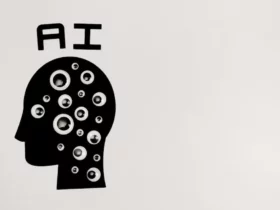If you own a Vizio smart TV, you may have experienced issues with the SmartCast feature not working properly. SmartCast is a feature that allows you to stream content from your smartphone or tablet to your TV. When it’s not working, you may not be able to access your favorite streaming apps, or you may encounter other problems.
There are several reasons why SmartCast may not be working on your Vizio TV. It could be due to a software glitch, network connectivity issues, or problems with the SmartCast app itself. Fortunately, there are several steps you can take to troubleshoot the issue and get SmartCast working again. In this article, I will provide some tips and tricks to help you diagnose and fix the problem.
Understanding the Issue: Vizio Smartcast Not Working
As a Vizio Smart TV owner, I understand the frustration that comes with the Vizio Smartcast not working. Smartcast is a feature that allows you to cast your favorite movies, TV shows, and music from your phone, tablet, or computer to your Vizio Smart TV. However, if you encounter issues with Smartcast, it can be quite frustrating.
One of the most common issues with Vizio Smartcast is the “Smartcast not available” error message. If you see this message, it means that your TV is not connected to your network. To fix this issue, you should verify that your TV is connected to your network. You can do this by going to Menu > Network > Test Connection. If the network test shows that your TV is connected, exit the current menu and try to launch Smartcast again.
Another issue that you may encounter with Vizio Smartcast is the “OK button not working” error message. This error message usually appears when you try to launch Smartcast, but the OK button on your remote control does not work. This issue is usually caused by a software glitch. To fix this issue, you can power cycle both your TV and the device you’re casting from. To power cycle your TV, press the menu or button on your Vizio remote and then choose the System or > Reset & Admin> Soft Power Cycle. Your TV will power off and back on.
It’s also worth noting that Vizio Smartcast may not work if you have an outdated version of the Vizio Smartcast app. If you’re experiencing issues with Smartcast, make sure that you have the latest version of the Vizio Smartcast app installed on your device.
In summary, Vizio Smartcast not working can be caused by a variety of issues, including network connection problems, software glitches, and outdated apps. By following the steps outlined above, you can troubleshoot and fix most Smartcast issues on your Vizio Smart TV.
Checking Your Internet Connection
As someone who has dealt with Vizio SmartCast not working before, I know firsthand how frustrating it can be. One of the first things you should check is your internet connection. Without a stable internet connection, your Vizio TV won’t be able to connect to SmartCast.
To check your internet connection, there are a few things you can do. First, make sure your router and modem are both turned on and working properly. If you’re not sure, try resetting both devices and see if that helps.
Next, check your Wi-Fi connection. Make sure your TV is connected to the correct Wi-Fi network and that the network is working properly. You can do this by going to the “Network” section in your TV’s settings and selecting “Test Connection.” If the test shows that your network isn’t connected or the speed is 0 or unavailable, there may be an issue with your internet service provider.
If your network connection is working properly, try running a speed test to see if your internet speed is fast enough to support SmartCast. You can do this by using a website like speedtest.net or by downloading a speed test app on your smartphone or tablet.
If your internet connection is stable and fast enough, but you’re still having issues with SmartCast, there may be an issue with your TV’s internet connection. Try resetting your TV and router/modem again, and then test the connection once more.
In summary, checking your internet connection is an important first step in troubleshooting Vizio SmartCast not working. Make sure your router, modem, and Wi-Fi connection are all working properly, run a speed test to check your internet speed, and reset your TV and router/modem if necessary.
Examining Network Settings
When experiencing issues with SmartCast, it is important to examine the network settings on your Vizio TV. This can help identify any issues with your internet connection that may be causing SmartCast to not function properly.
First, ensure that your TV is connected to your network. To do this, navigate to Menu > Network > Test Connection. If the network test shows that your TV is connected, exit the current menu.
If you are unable to connect to your wireless network, check the DHCP settings on your TV. DHCP, or Dynamic Host Configuration Protocol, is a network protocol used to automatically assign IP addresses to devices on a network. By default, most routers are set up to use DHCP to assign IP addresses.
To check your DHCP settings, navigate to Menu > Network > Manual Setup > DHCP. Ensure that DHCP is enabled and that your TV is set to automatically receive an IP address.
If you are still experiencing issues, try setting a static IP address for your TV. This can help ensure that your TV always has the same IP address, which can help with network stability. To set a static IP address, navigate to Menu > Network > Manual Setup > IP Address. Enter the IP address, subnet mask, gateway, and DNS server information for your network.
Finally, consider changing your DNS server to Google DNS. Google DNS is a free, public DNS service that can help improve network performance and stability. To change your DNS server, navigate to Menu > Network > Manual Setup > DNS Settings. Enter the IP address for the Google DNS server (8.8.8.8 or 8.8.4.4) and save your changes.
By examining your network settings and making any necessary changes, you can help ensure that your Vizio TV is properly connected to your network and that SmartCast is functioning properly.
Refreshing and Restarting Your Vizio TV
If you’re experiencing issues with SmartCast on your Vizio TV, refreshing or restarting your TV may help resolve the issue. Here are some steps you can take:
Refresh SmartCast Home
SmartCast Home is the user interface for SmartCast. If there are issues with the user interface, SmartCast may not work on your Vizio TV. A refresh of the interface can often solve any issues you may be experiencing.
To refresh SmartCast Home, follow these steps:
- Press the V button on your remote to launch SmartCast Home.
- Press the menu button on your remote and select System.
- Select Menu Language and choose either Spanish or French.
- Do not close the menu. Wait for SmartCast Home to load.
- If SmartCast Home does not load, the issue may be with your home network running slow.
- Once SmartCast Home loads, change the menu language back to English.
Reboot Your Vizio TV
If refreshing SmartCast Home doesn’t work, try rebooting your Vizio TV. Rebooting your TV can help clear any temporary issues that may be causing SmartCast not to work.
To reboot your Vizio TV, follow these steps:
- Press the power button on your TV to turn it off.
- Unplug the power cord from the back of the TV.
- Wait at least 30 seconds.
- Plug the power cord back into the TV.
- Press the power button on your TV to turn it back on.
Soft Power Cycle Your Vizio TV
If rebooting your TV doesn’t work, try a soft power cycle. A soft power cycle is a quick and easy way to reset your TV without unplugging it from the wall.
To do a soft power cycle, follow these steps:
- Press the menu or button on your Vizio remote.
- Select System or Reset & Admin.
- Select Soft Power Cycle.
- Your TV will power off and back on.
By refreshing or restarting your Vizio TV, you may be able to resolve any issues you’re experiencing with SmartCast. If you’re still having trouble, there may be other steps you can take to troubleshoot the issue.
Updating Vizio Smartcast and TV Firmware
As a Vizio Smartcast TV owner, I understand the importance of keeping my TV’s firmware up-to-date. Updating your TV’s firmware ensures that you can take advantage of any new features or performance improvements that have become available.
To check for updates, navigate to the System Information menu in your TV’s settings. From there, select “Check for Updates.” If an update is available, follow the on-screen instructions to download and install it.
It’s essential to note that your TV may have multiple pending updates that need to occur one after another. Therefore, it’s crucial to allow each update to complete before powering off your TV.
If your TV is connected to the internet, the firmware on your Smartcast TV will automatically update the first time you connect your TV to the internet. If a subsequent update is sent out, the TV will automatically download it when the TV is powered off and once downloaded, will automatically install it.
If your Vizio TV firmware won’t update, there are a few things you can try. Firstly, ensure that your TV is connected to the internet. If your TV is connected to the internet, you can try resetting your TV to its factory settings. This will erase all settings and data on your TV, so make sure to back up any critical data before resetting.
If resetting your TV doesn’t work, you can try updating the firmware manually. To do this, you will need to download the firmware from the Vizio support website and install it using a USB drive. Follow the instructions carefully to ensure that you install the correct firmware version.
In conclusion, keeping your Vizio Smartcast TV’s firmware up-to-date is essential to ensure that you get the best possible performance and features from your TV. If you’re experiencing issues with updating your firmware, try resetting your TV or updating the firmware manually. If the problem persists, contact Vizio support for further assistance.
Performing a Factory Reset
If you’re experiencing issues with your Vizio TV’s SmartCast functionality, performing a factory reset may be the solution you need. A factory reset will restore the TV’s settings to their original state, which can help resolve any software or configuration issues that may be causing SmartCast to malfunction.
Performing a factory reset is a straightforward process, but it’s important to note that it will erase all of your current settings and preferences. Before proceeding, make sure to write down any custom settings you have, such as picture and audio settings, so you can easily restore them after the reset.
Here are the steps to perform a factory reset on your Vizio SmartCast TV:
- Press the Menu button on your remote control.
- Navigate to the “System” option and select it.
- Scroll down to “Reset & Admin” and select it.
- Choose “Reset TV to Factory Defaults” and press OK.
- Enter your system PIN code if prompted.
- Confirm that you want to reset the TV by selecting “Reset” and pressing OK.
- Wait for the TV to turn off and back on again. This may take a few minutes.
Once the TV has restarted, it will be in its original factory state. You’ll need to go through the initial setup process again, including connecting to Wi-Fi and signing in to your accounts. After setup is complete, you can restore any custom settings you wrote down earlier.
Performing a factory reset can be a useful troubleshooting step if you’re experiencing issues with SmartCast on your Vizio TV. However, it should be a last resort after trying other troubleshooting steps, such as refreshing SmartCast Home or restarting your TV. If you’re still experiencing issues after a factory reset, contact Vizio customer support for further assistance.
Reaching Out to Vizio Customer Service
If you’re experiencing issues with your Vizio SmartCast not working, don’t hesitate to reach out to Vizio customer service. They can provide you with the necessary technical support to help you get your SmartCast up and running again.
To contact Vizio customer service, you can visit their website here. You will need to provide them with the model or serial number of your unit, so make sure you have that information on hand. You can also email them at the address provided on their website.
If you prefer to speak with someone over the phone, Vizio customer service is available at 1-877-698-4946. They are open from 8am-9pm CST, seven days a week. Alternatively, you can request a callback from a Vizio agent by clicking here.
It’s also worth noting that Vizio offers a warranty on their products. If your SmartCast is still under warranty, you may be eligible for a repair or replacement. Make sure to check the warranty information that came with your device to see what options are available to you.
Overall, Vizio customer service is a great resource if you’re experiencing issues with your SmartCast. Don’t hesitate to reach out to them for assistance.
Troubleshooting Steps for Vizio Smartcast
If you are facing issues with your Vizio Smartcast, don’t worry. There are some simple troubleshooting steps you can follow to resolve the issue. Here are some of the steps that I recommend:
- Check your network connection: Ensure that your TV is connected to the internet and that your internet connection is stable. To check your network connection, go to Menu > Network > Test Connection. If the network test shows connected, exit the current menu. If the network test shows that the network isn’t connected, or the connected speed is 0 or unavailable, click here for network troubleshooting steps.
- Refresh SmartCast Home: SmartCast Home is the user interface for SmartCast. If there are issues with the user interface, SmartCast will not work on your Vizio TV. A refresh of the interface can often solve any issues you may be experiencing. To refresh SmartCast Home, go to Menu > System > Menu Language > Select Spanish or French. Note: Do not close the menu.
- Power cycle your router: Unplug the router’s power cord from the outlet or the back of the router, whichever is easier to unplug, and then remove any battery backup the router may have. Wait for a minute and then plug it back in.
- Check the app: Ensure that the app you’re trying to use is cast capable. If you’re unsure if the app you’re using can cast, click here for a searchable list of some Chromecast capable applications.
- Restart your Vizio TV: If your Vizio SmartCast device is still not working, try restarting it. First, restart the TV and check if it’s solved the issue. Then reboot all of your devices, including the SmartCast, smartphone or tablet you use to control it, and any other devices connected to your home WiFi network, then launch SmartCast again.
By following these troubleshooting steps, you should be able to resolve any issues you’re facing with your Vizio Smartcast. If the problem persists, you can contact Vizio customer support for further assistance.
Casting to Vizio TV
I love casting my favorite shows and movies to my Vizio TV using SmartCast. However, sometimes I encounter issues when trying to cast. Here are some tips that have helped me troubleshoot when casting isn’t working:
- Power cycle both devices: Turn off the device you’re casting from and your Vizio TV. Then, turn them back on and try casting again.
- Refresh SmartCast Home: If SmartCast isn’t working on your Vizio TV, try refreshing SmartCast Home. SmartCast Home is the user interface for SmartCast, and refreshing the interface can often solve any issues you may be experiencing. To refresh the SmartCast Home application, follow the steps provided in this article.
- Check for network issues: If you’re having trouble casting, check to make sure your home network is running smoothly. Slow network speeds can cause SmartCast to not work properly.
- Update firmware: Make sure your Vizio TV’s firmware is up to date. Outdated firmware can cause casting issues. To update your Vizio TV’s firmware, follow the steps provided in this article.
- Factory reset: If all else fails, try factory resetting your Vizio TV. This will erase all data and settings on your TV, so be sure to back up any important data before proceeding. To factory reset your Vizio TV, follow the steps provided in this article.
By following these tips, I’ve been able to troubleshoot casting issues on my Vizio TV with SmartCast.
Conclusion
In conclusion, Vizio SmartCast is a powerful tool that can enhance your viewing experience. However, like any technology, it can sometimes encounter issues. When SmartCast is not working on your Vizio TV, there are several steps you can take to troubleshoot the problem.
First, try refreshing SmartCast Home. If that doesn’t work, check your home network to make sure it’s running smoothly. If SmartCast Home still isn’t loading, you may need to reset your television to factory settings.
Another common issue is the SmartCast input not loading or the OK button not working. In this case, you can try a soft power cycle or a hard power cycle to reset your TV.
If none of these solutions work, it may be time to contact Vizio customer support for further assistance. They can help you diagnose the issue and find a solution that works for you.
Overall, Vizio SmartCast is a valuable feature that can greatly enhance your viewing experience. By following these troubleshooting steps, you can ensure that SmartCast is working properly and enjoy all of its benefits.