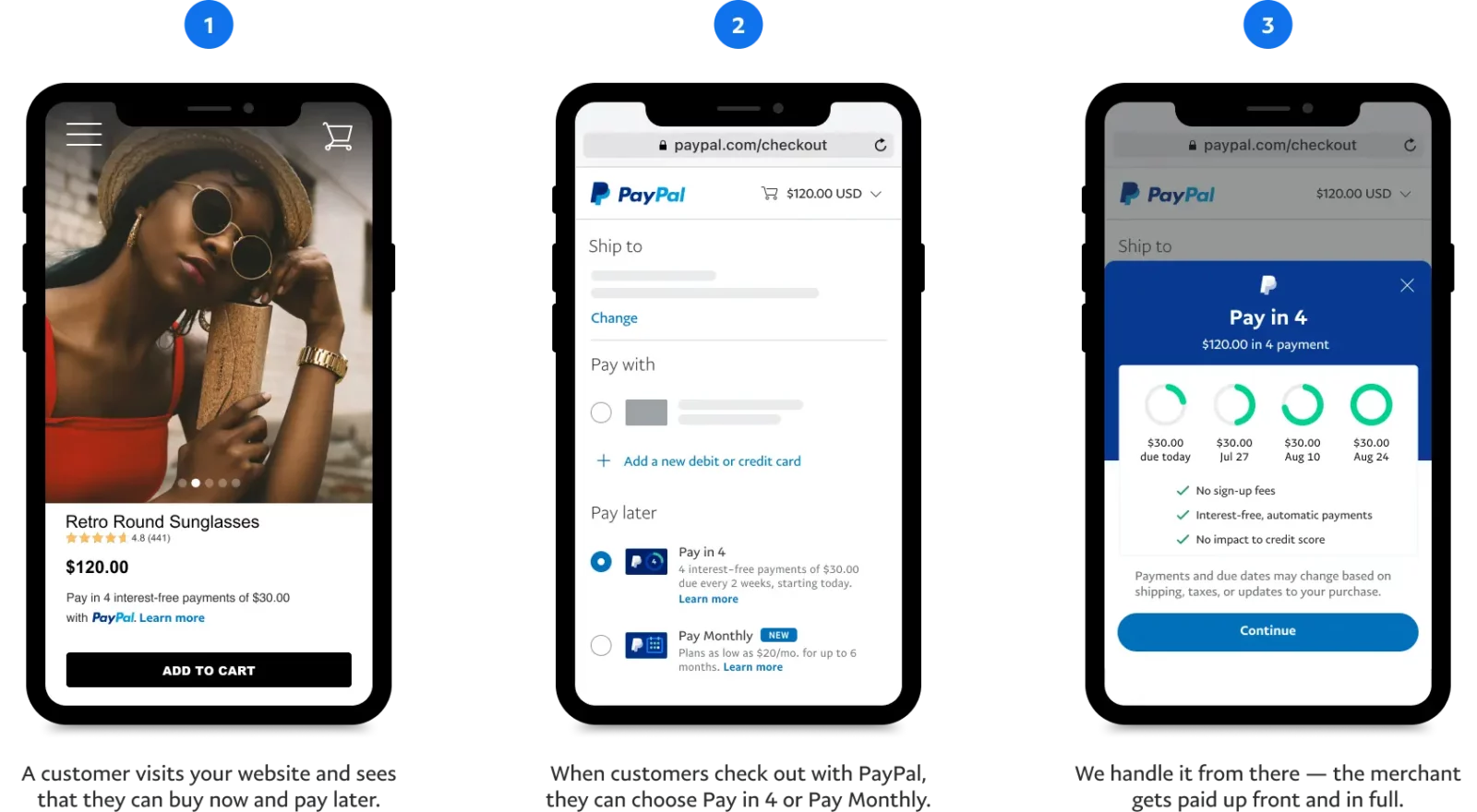Over time, PayPal has developed innovative ways to make their app incredibly useful to users, from PayPal Pay in 4 to Paypal pay after delivery.
With PayPal’s pay-after-delivery, you can worry less about getting scammed when you shop online, as this service allows you to order an item and get it delivered to your doorstep before making payment. More like a buy now, pay later kind of arrangement.
The amazing part? You don’t have to pay immediately after your item is delivered. You have a maximum of 14 days to pay after you buy, and no extra fees or interest will be charged. That is, you get to see your items, try them, and decide whether to keep or return them before payment.
Does the sound of this appeal to you? If yes, keep reading as we dive further into important details about PayPal’s pay-after-delivery feature, how to enable or disable it, and to whom it is eligible.
How Does PayPal’s Pay-after-delivery Work?
Paypal doesn’t debit your bank account for items bought until the 14-day window is closed. Once your payment is sent, it will show on the seller’s account that payment is completed but on hold for 21 days or less until delivery of the item is confirmed by the recipient. However, some sellers are paid instantly after the reception of the order by the client.
Who is Eligible for Paypal’s Pay-after-delivery?
As enticing and incredible as this PayPal service sounds, it’s not available for all PayPal users. If you’ve been carrying out transactions on your PayPal account for at least three months, you may be eligible for Pay after delivery.
Also, if you have a confirmed debit, credit card, or bank account linked to your Paypal wallet, you may be eligible for this service. To confirm your eligibility for this service, go to your Paypal settings and click on payment options to see if the pay-after-delivery option is available.
How To Enable the Pay-after-delivery Option on Your PayPal Account
If the pay-after-delivery service is available on your PayPal account, all you have to do is turn it on and enjoy the service. However, you should note that the pay-after-delivery feature has a minimum purchase value of $10 and is not available for items selling for $10,000 or more.
How To Disable the Pay-after-delivery Option on Your PayPal Account
While some people might love the idea of paying two weeks after an item purchase, others would rather pass up on such an opportunity and pay immediately hence the option of disabling the pay-after-delivery feature.
If you’ve tried the pay-after-delivery feature and think it might not be your way to go, you can simply turn off the feature in these three simple steps.
1. Log in to your Paypal account
Log in to your PayPal account using your email and password. Apply the one-time code if given. If not, proceed to the next step.
2. Select “Payments”
Click “Settings” on the top right corner of the page, and select payment. Here, you’d see three options on how to manage automatic payments.
- Log in with PayPal
- Pay after delivery
- Pre-approved payments.
- Select pay after delivery.
- Pause/ turn option off
After selecting “pay after delivery,” you’d see a list of your upcoming payments.
On the right side of the table, you’d see the “Status” column. Scroll down and select “turn this option off” to cancel the pay-after-delivery feature.
This will prevent PayPal from offering you this option when you buy items in the future, regardless of whether the store supports it or not.
How To Use PayPal Pay-After-Delivery Feature
It’s worth noting that to use the pay-after-delivery feature, you must first link a bank account to your Paypal account, which PayPal must verify because when paying for an item, money is deducted from your bank account and not your Paypal account.
Adding a bank account to your Paypal account is quite easy. First, you need to log in to your account. You’d see the wallet feature on the ribbon at the top of the page. Click on it and input your bank details and confirm, then wait for verification from Paypal.
Once the pay-after-delivery feature is active on your account, you’ll be able to use the payment options on sites that support it. When you select the pay-after-delivery option at checkout, PayPal will immediately provide you with a date when the money for the items will be withdrawn from your account. This is usually 10-14 days after an item has been purchased.
As a reminder, PayPal will also send you a notification email four days before the money will be withdrawn from your account. In addition, if you receive your items and are fine with them, you don’t have to wait until your 14-day payment window is up. You can easily log in to your account and select “pay now” under pending transactions.
However, if you forget, Paypal will remove it after two weeks as long as you don’t file any complaint about the item.
Stores Accepting PayPal’s Pay-after-delivery
Below is a list of stores supporting PayPal pay after delivery service at the time of this writing.
- Advanced Auto Parts
- Aspire Style
- Apple
- AutoZone
- Best Buy
- Closet London
- Collectif
- eBay
- Etsy
- everythings5pounds.com
- FatFace
- Groupon
- HSN
- Kurt Geiger
- Lindy Bop
- Macy’s
- Missguided
- Monsoon/Accessorize
- Nordstrom
- Oasis
- Office shoes
- Petco
- PetSmart
- PIXI
- Superdrug
- Target
- The Home Depot
- Yours Clothing
- Victoria’s Secret
- Vivien of Holloway
- Walgreens
- Walmart
- Wayfair
- Zappos
- Zara
You should note that stores upgrade their services and change their policy from time to time, and some of these stores might no longer be accepting PayPal’s pay-after-delivery feature in the future.
Conclusion
Some stores support PayPal as a payment method but don’t support Paypal’s pay-after-delivery feature. It is easy to identify what stores offer the pay-after-delivery option since you’ll see it as an option when you check out on the store’s site.
Another bright side of this feature is that you can purchase an item in advance even when your bank account is empty, provided you’d have money in there before your two weeks payment window is closed.
It’s also worth remembering that not all PayPal users have access to this feature, so if you can’t find this service on your Paypal account, it doesn’t necessarily mean you’re doing anything wrong. Simply look out for other exciting features Paypal offers.