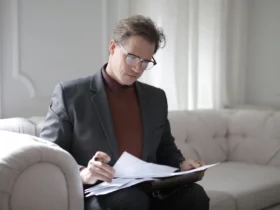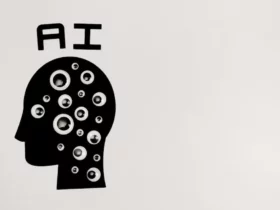If you’re an Xfinity customer, you may have experienced the frustrating issue of a white light on your modem but no internet connection. This problem can be caused by a variety of issues, from a simple connectivity issue to a more complex hardware problem. As someone who has experienced this issue before, I understand how frustrating it can be to not have internet access when you need it most.
Fortunately, there are several steps you can take to troubleshoot the issue and get your internet connection back up and running. First, it’s important to determine whether the issue is with your modem or with your internet service. If you have other devices that are able to connect to the internet, then the issue is likely with your modem. If none of your devices are able to connect, then the issue may be with your internet service provider. In either case, there are several steps you can take to troubleshoot the issue and get your internet connection back up and running.
Understanding Xfinity Internet Connection
As an Xfinity internet user, I understand how frustrating it can be when the white light on the modem indicates that there is no internet connection. In this section, I will provide a brief overview of Xfinity internet connection and some common reasons why you might experience a white light but no internet connection.
Xfinity is a popular internet service provider (ISP) that offers high-speed internet, cable TV, and phone services. Xfinity internet connection is delivered through a cable modem that connects to the internet via a coaxial cable. The modem is then connected to your computer or Wi-Fi router, which allows you to access the internet.
There are several reasons why you might experience a white light but no internet connection. Some of the most common reasons include:
- Outage in your area: Sometimes, there might be an outage in your area that affects your internet connection. You can check for outages on the Xfinity website or by contacting customer support.
- Modem issues: Your modem might be experiencing technical issues that prevent it from connecting to the internet. You can try restarting your modem by pressing the power button or unplugging the power cable.
- Network settings: Your device might not be configured to connect to the internet. You can verify the network settings on your device to ensure that they are correct.
- Wi-Fi interference: If you are using a Wi-Fi router, there might be interference from other devices that are using the same frequency. You can try changing the Wi-Fi channel on your router to reduce interference.
In summary, Xfinity internet connection is delivered through a cable modem that connects to the internet via a coaxial cable. If you experience a white light but no internet connection, it could be due to an outage in your area, modem issues, network settings, or Wi-Fi interference. By understanding these common issues, you can troubleshoot and resolve the issue quickly.
The Role of White Light in Xfinity Modem
As an Xfinity modem user, I have noticed that the color of the LED light on my modem changes frequently. One of the colors that I have seen quite often is the white light. So, what is the role of the white light in Xfinity modem?
The white light on an Xfinity modem indicates that the modem is powered on and is trying to establish a connection with the internet. If the white light is steady, it means that the modem has successfully connected to the internet. On the other hand, if the white light is blinking, it indicates that the connection between the modem and the internet is not stable and is getting interrupted.
In some newer Xfinity modem models, the white light has a slight purple tint to it. This color change does not indicate any major difference in the modem’s functionality. It is just a design change that Xfinity has made to its newer modem models.
If you are facing issues with your Xfinity modem’s white light, there are a few things that you can do to troubleshoot the problem. Here are some of the things that you can try:
- Verify the network settings on the device you’re attempting to connect with.
- Check to see if there was an outage in your area.
- Attempt restarting your modem by pressing the power button or unplugging the power cable.
- Make sure that all cables are firmly inserted into the device and the wall.
In summary, the white light on an Xfinity modem indicates that the modem is powered on and is trying to establish a connection with the internet. If the white light is steady, it means that the modem has successfully connected to the internet. If you are facing issues with your Xfinity modem’s white light, there are a few troubleshooting steps that you can try.
Identifying Connection Issues
As an Xfinity user, I understand how frustrating it can be when you see a white light on your modem but no internet connection. In this section, I will guide you through the steps to identify connection issues and help you troubleshoot the problem.
Checking Xfinity Account
The first step in identifying connection issues is to check your Xfinity account. Log in to your account and navigate to the “Service Status” section. Here, you can check if there are any outages in your area. If there are no outages, you can try restarting your modem by unplugging it and plugging it back in after a few minutes.
Assessing Internet Service
If you have confirmed that there are no outages in your area, the next step is to assess your internet service. Check if the device you are using to connect to the internet is connected to the correct network. Verify the network settings on the device and make sure that the Wi-Fi is turned on.
If you are still unable to connect to the internet, try running a speed test on your connection. You can use websites like Speedtest.net to check your internet speed. If the speed is significantly slower than what you are paying for, contact Xfinity customer support for assistance.
Recognizing Xfinity Outage
If you have tried the above steps and are still unable to connect to the internet, there might be an Xfinity outage in your area. Check the Xfinity outage map to see if there are any reported outages in your area. If there are, you can contact Xfinity customer support to get an estimated time for when the issue will be resolved.
In conclusion, identifying connection issues is the first step in troubleshooting the problem of a white light on your Xfinity modem but no internet connection. By checking your Xfinity account, assessing your internet service, and recognizing Xfinity outages, you can quickly identify the root cause of the problem and take the necessary steps to resolve it.
Troubleshooting Steps
If you’re experiencing a white light on your Xfinity modem but no internet connection, don’t worry, there are several troubleshooting steps you can take to fix the issue.
Restarting the Modem
The first step to take when troubleshooting a white light on your Xfinity modem is to restart it. You can do this by pressing the power button or unplugging the power cable from the modem for at least 30 seconds. After 30 seconds, plug the power cable back in or press the power button to turn the modem back on. Wait for the modem to fully restart and check if the white light is still present.
Resetting the Router
If restarting the modem doesn’t work, the next step is to reset your router. You can do this by using the Xfinity My Account app on your smartphone or by following the instructions in the “Getting Started Guide” that came with your router. To reset your router using the app, open the app, choose the Internet option, select Modem/Router, and click on the Restart This Device option. Wait for a few minutes for the router to turn on completely and check if the white light is still present.
Checking the Cables
If the above steps don’t work, check if all cables are properly connected to the modem and router. Make sure the cables are securely plugged in and that there are no loose connections. If you find any loose connections, reconnect them and check if the white light is still present.
Running a Ping Test
If the above steps don’t work, try running a ping test to check if there is an issue with your internet connection. To do this, open the Command Prompt on your computer and type “ping google.com -t” (without the quotes) and press Enter. If you see a reply from Google, your internet connection is working fine. If you don’t see a reply, there may be an issue with your internet connection.
By following these troubleshooting steps, you can fix the white light on your Xfinity modem and restore your internet connection.
Using Xfinity Tools for Diagnosis and Repair
If you are experiencing a white light on your Xfinity modem but no internet, there are a few tools you can use to diagnose and repair the issue. Xfinity offers a variety of resources to help customers troubleshoot and fix connectivity issues. Here are some of the tools you can use to get your internet back up and running:
Xfi App
The Xfi app is a powerful tool that allows you to manage your Wi-Fi network, troubleshoot issues, and even set up parental controls. If you are experiencing connectivity issues, the Xfi app can help you diagnose and fix the problem. Here’s how to use the Xfi app to troubleshoot your internet:
- Download the Xfi app from the App Store or Google Play.
- Open the app and log in to your Xfinity account.
- Tap “Internet” on the home screen.
- Tap “Troubleshooting” and follow the on-screen prompts to diagnose and fix your connectivity issues.
The Xfi app is a great resource for Xfinity customers, and it can help you get your internet back up and running quickly.
Xfinity Wifi
If you are experiencing connectivity issues with your Xfinity Wi-Fi network, there are a few things you can do to troubleshoot the problem. Here are some tips for using Xfinity Wifi to diagnose and fix your connectivity issues:
- Check your Wi-Fi signal strength: If your Wi-Fi signal is weak, you may experience connectivity issues. Use the Xfinity Wifi app to check your signal strength and move your modem closer to your devices if necessary.
- Restart your modem: Sometimes, simply restarting your modem can fix connectivity issues. Use the Xfinity Wifi app to restart your modem and see if that fixes the problem.
- Check for outages: If there is an outage in your area, you may experience connectivity issues. Use the Xfinity Wifi app to check for outages and get updates on when service will be restored.
By using the Xfi app and Xfinity Wifi, you can diagnose and fix connectivity issues quickly and easily. If you are still experiencing issues, contact Xfinity customer service for further assistance.
Contacting Xfinity Support
If you’re experiencing a white light but no internet connection issue with your Xfinity modem, the first thing you should do is to contact Xfinity support. There are two ways to get in touch with Xfinity support: through customer service and customer support.
Customer Service
Xfinity customer service is available 24/7 to assist you with any issues you may be having with your internet connection. You can contact them by phone at 1-800-XFINITY (1-800-934-6489). When you call, you will be prompted to enter your account number or phone number associated with your account. Once you’ve entered the required information, you will be connected to a customer service representative.
Customer Support
If you prefer to get in touch with Xfinity support online, you can do so through the Xfinity website. From the Xfinity homepage, click on the “Support” tab at the top of the page. From there, you can access a variety of support options, including a virtual assistant that can help you troubleshoot your internet connection issues.
If you need further assistance, you can also use the “Contact Us” option to send a message to Xfinity support. To do this, click on the “Contact Us” link at the bottom of the page. You will be prompted to enter your account information, including your name, phone number, and email address. Once you’ve entered your information, you can select the type of issue you’re experiencing and provide additional details in the message box.
Overall, contacting Xfinity support is the best way to get help with your white light but no internet connection issue. Whether you prefer to call customer service or use the online support options, Xfinity support is available to help you get your internet connection back up and running as quickly as possible.
Conclusion
After troubleshooting the Xfinity modem white light but no internet issue, I have found that there are several possible causes for this problem. Some of the most common causes include network settings, outages in the area, loose cables, and outdated firmware.
To fix this issue, I recommend checking the network settings on the device you are attempting to connect with. You should also check if there was an outage in your area. Restarting your modem by pressing the power button or unplugging the power cable can also be helpful.
If none of these solutions work, you may need to check the cables going into the router to ensure they are securely plugged in. Updating the firmware on your modem can also help resolve this issue.
Overall, fixing the Xfinity modem white light but no internet issue can be frustrating, but it is usually a simple fix. By following the steps outlined in this article, you should be able to get your internet connection up and running again in no time.