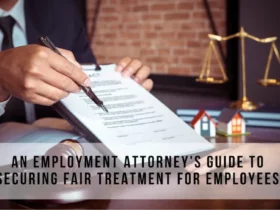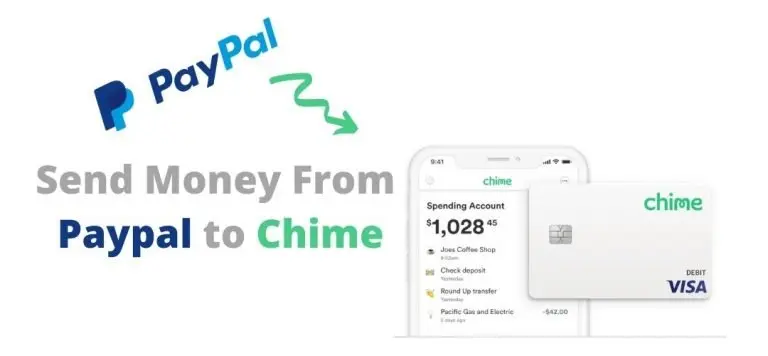With the ease of use and seamless transactions that online banking services provide, it is no surprise that there are many popular online banking services. Of these numerous options, PayPal and Chime remain two of the most sought-after.
PayPal is amongst the world’s largest mobile payment apps, with millions of active users and transactions that amount to tens of millions daily. On the other hand, Chime boasts over 12 million users in the US. Chime allows users to create and use a current account service with a prepaid debit card.
The major selling point for Chime is that it allows you to send money without incurring charges. For this reason, many people are interested in getting their money into Chime from other online banking services such as PayPal. However, this has proven harder, as users have found it difficult to send money from PayPal to Chime directly.
This difficulty is due to the lack of connectivity between the two platforms in a way that allows for direct money transfers. If you are looking for a way to bypass this difficulty and get your funds into Chime from PayPal, this guide is for you.
Transferring Money from PayPal to Chime
This guide discusses the process of transferring money from PayPal to Chime in three steps. However, transferring money from Paypal to Chime is only possible when you or the parties involved already have an account on these platforms. So to perform a transaction, you should have a PayPal account, and the recipient should also have a Chime account.
Step-by-step Guide on How to Transfer Money from PayPal to Chime
Get Your Routing Numbers from Chime
You will need the routing numbers associated with your Chime account to get money from a PayPal account. A routing number is a nine-digit number associated with your bank account. This number is used for clearing electronic transfers as well as processing checks.
To access the routing number for your Chime account, do the following;
- Open the app or log into your Chime account online.
- Once you are logged in, go to the Move Money option. You can access this option through the Settings menu if you are on the app.
- Click on Direct Deposit, and you will find the routing number alongside your account number and your bank’s name.
- After accessing the number, you either write it out or open it on a separate tab on your computer.
Link The Chime Account to your PayPal Account as a Bank
This is the second step, and it involves your PayPal account. You will need to link your Chime account to the PayPal account using your access details. To do the linking, you should follow the steps highlighted below;
- Log into your PayPal account. It could be through the app or on your computer, but preferably on your computer.
- Select the Pay & Get Paid option. In the cascade of options that follow, choose the Banks and Cards option under the Wallets option.
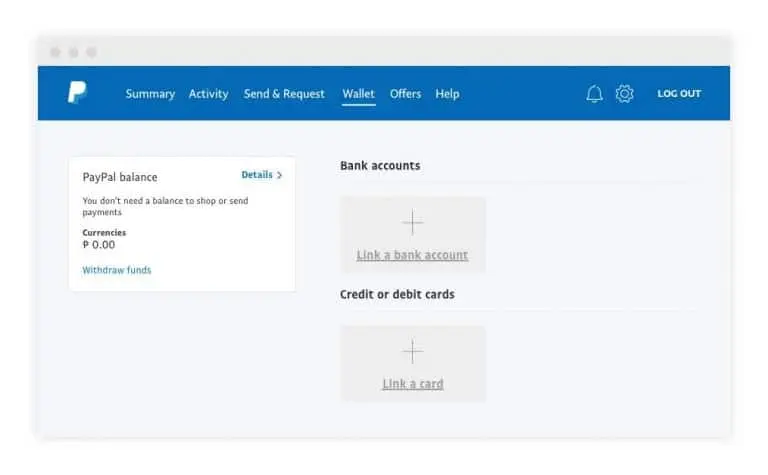
- Clicking on this option will lead you to a page where you will see the amount of money in your PayPal account and the banks and cards linked to the account. You will also see the option to add more banks under the Banks menu. Click on this option.
- Upon clicking this option, you will see a list of bank names. Chime is not on this list, and you need to choose the option that allows for the addition of separate bank details.
- You get a new page where you need to provide certain information. This information includes the type of account you want to link, the account number and the routing number. You should choose the personal bank account type and input the account number or routing number you got from Chime.
- After providing this information, click on Link Your Bank to complete the process. This step automatically links your Chime account to the PayPal account.
Test to Ensure It Works
After linking the two accounts, you should test if the setup works properly by sending a small amount of money, say $1, from PayPal to Chime. If the money is reflected in your Chime account, the setup works properly, and you can now transfer money from PayPal to Chime.
Things to Avoid When Sending Money from PayPal to Chime
Ideally, sending money from PayPal to Chime is fast, usually takes about one business day, and is free. However, you could incur excessive charges if you send money from other currencies through these two platforms.
To start with, Chime operates in US dollars, as the service is only available within the US. However, PayPal can receive and send money from the US dollar in different currencies. Therefore, the extra charges you would incur would come from PayPal.
If your PayPal account is another currency other than the US Dollar, you will need to convert your money to the US Dollar. You can do this directly in your PayPal account using your balance. However, this comes at a cost, say between 2.5% and 4.5%.
You can also decide to transfer the money into your bank account in US dollars, and the bank handles the currency conversion. However, the cost involved is expensive as the bank’s rate would be higher than that of PayPal.
Therefore, to avoid excessive charges, you should avoid sending money in foreign currencies through PayPal to Chime or other online banking services for that matter. Other online banking services specialize in money transfer services. Working with them helps you avoid these extra charges.
The Bottom Line
While sending money from PayPal to Chime may not seem direct, it is possible and even easy to do. All you need to do is link the recipient’s Chime account to the sender’s PayPal account using the stepwise guide provided in this article.